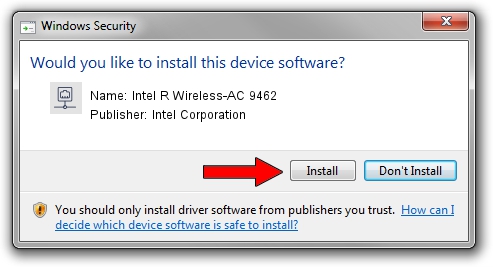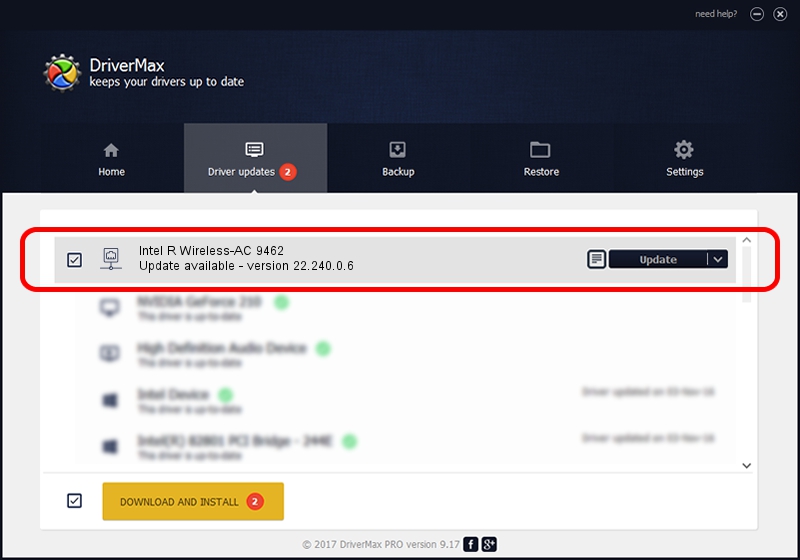Advertising seems to be blocked by your browser.
The ads help us provide this software and web site to you for free.
Please support our project by allowing our site to show ads.
Home /
Manufacturers /
Intel Corporation /
Intel R Wireless-AC 9462 /
PCI/VEN_8086&DEV_7AF0&SUBSYS_02A48086 /
22.240.0.6 Jun 18, 2023
Intel Corporation Intel R Wireless-AC 9462 how to download and install the driver
Intel R Wireless-AC 9462 is a Network Adapters device. This Windows driver was developed by Intel Corporation. The hardware id of this driver is PCI/VEN_8086&DEV_7AF0&SUBSYS_02A48086.
1. How to manually install Intel Corporation Intel R Wireless-AC 9462 driver
- You can download from the link below the driver setup file for the Intel Corporation Intel R Wireless-AC 9462 driver. The archive contains version 22.240.0.6 released on 2023-06-18 of the driver.
- Start the driver installer file from a user account with administrative rights. If your User Access Control Service (UAC) is started please accept of the driver and run the setup with administrative rights.
- Go through the driver setup wizard, which will guide you; it should be pretty easy to follow. The driver setup wizard will scan your PC and will install the right driver.
- When the operation finishes restart your PC in order to use the updated driver. As you can see it was quite smple to install a Windows driver!
This driver received an average rating of 3.8 stars out of 9226 votes.
2. How to install Intel Corporation Intel R Wireless-AC 9462 driver using DriverMax
The advantage of using DriverMax is that it will install the driver for you in just a few seconds and it will keep each driver up to date. How easy can you install a driver with DriverMax? Let's follow a few steps!
- Open DriverMax and press on the yellow button that says ~SCAN FOR DRIVER UPDATES NOW~. Wait for DriverMax to analyze each driver on your computer.
- Take a look at the list of driver updates. Search the list until you find the Intel Corporation Intel R Wireless-AC 9462 driver. Click the Update button.
- That's all, the driver is now installed!

Aug 28 2024 3:17AM / Written by Dan Armano for DriverMax
follow @danarm