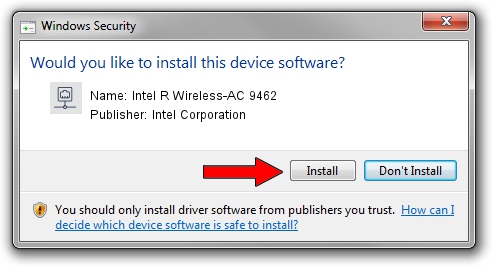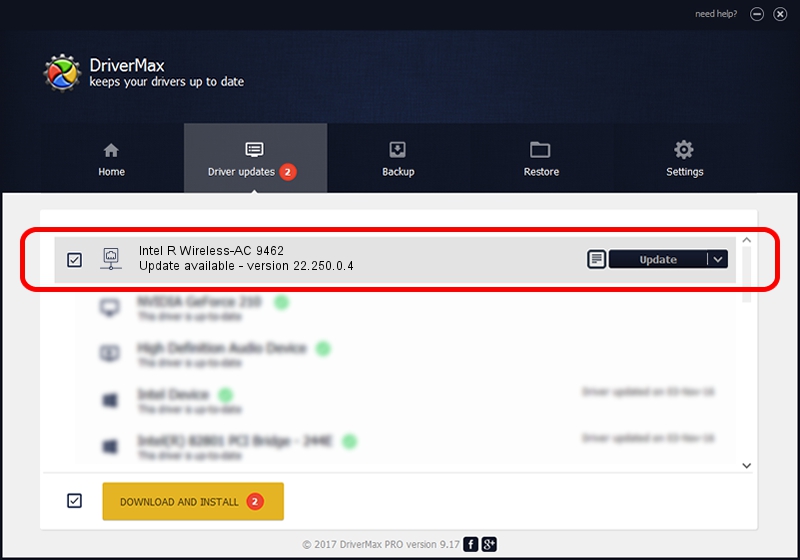Advertising seems to be blocked by your browser.
The ads help us provide this software and web site to you for free.
Please support our project by allowing our site to show ads.
Home /
Manufacturers /
Intel Corporation /
Intel R Wireless-AC 9462 /
PCI/VEN_8086&DEV_34F0&SUBSYS_02A08086 /
22.250.0.4 Jul 26, 2023
Intel Corporation Intel R Wireless-AC 9462 how to download and install the driver
Intel R Wireless-AC 9462 is a Network Adapters device. The Windows version of this driver was developed by Intel Corporation. In order to make sure you are downloading the exact right driver the hardware id is PCI/VEN_8086&DEV_34F0&SUBSYS_02A08086.
1. Intel Corporation Intel R Wireless-AC 9462 - install the driver manually
- Download the driver setup file for Intel Corporation Intel R Wireless-AC 9462 driver from the link below. This download link is for the driver version 22.250.0.4 released on 2023-07-26.
- Run the driver setup file from a Windows account with the highest privileges (rights). If your UAC (User Access Control) is enabled then you will have to accept of the driver and run the setup with administrative rights.
- Go through the driver setup wizard, which should be pretty easy to follow. The driver setup wizard will analyze your PC for compatible devices and will install the driver.
- Restart your computer and enjoy the fresh driver, it is as simple as that.
This driver was rated with an average of 3.8 stars by 18172 users.
2. How to install Intel Corporation Intel R Wireless-AC 9462 driver using DriverMax
The advantage of using DriverMax is that it will install the driver for you in just a few seconds and it will keep each driver up to date. How easy can you install a driver using DriverMax? Let's take a look!
- Start DriverMax and click on the yellow button that says ~SCAN FOR DRIVER UPDATES NOW~. Wait for DriverMax to scan and analyze each driver on your PC.
- Take a look at the list of detected driver updates. Scroll the list down until you find the Intel Corporation Intel R Wireless-AC 9462 driver. Click the Update button.
- That's it, you installed your first driver!

Sep 5 2024 12:25AM / Written by Andreea Kartman for DriverMax
follow @DeeaKartman