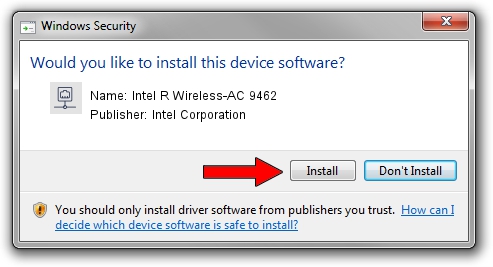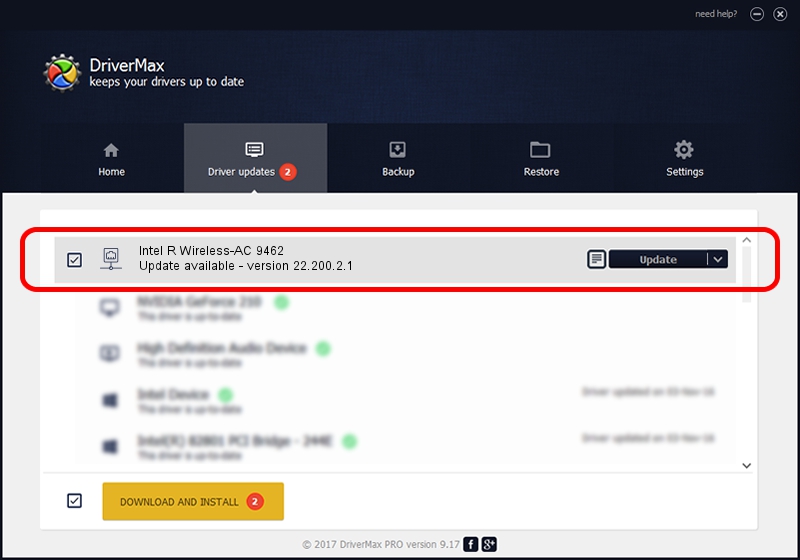Advertising seems to be blocked by your browser.
The ads help us provide this software and web site to you for free.
Please support our project by allowing our site to show ads.
Home /
Manufacturers /
Intel Corporation /
Intel R Wireless-AC 9462 /
PCI/VEN_8086&DEV_02F0&SUBSYS_02A08086 /
22.200.2.1 Mar 09, 2023
Intel Corporation Intel R Wireless-AC 9462 how to download and install the driver
Intel R Wireless-AC 9462 is a Network Adapters hardware device. This driver was developed by Intel Corporation. The hardware id of this driver is PCI/VEN_8086&DEV_02F0&SUBSYS_02A08086; this string has to match your hardware.
1. Install Intel Corporation Intel R Wireless-AC 9462 driver manually
- Download the setup file for Intel Corporation Intel R Wireless-AC 9462 driver from the location below. This is the download link for the driver version 22.200.2.1 dated 2023-03-09.
- Start the driver installation file from a Windows account with administrative rights. If your UAC (User Access Control) is running then you will have to confirm the installation of the driver and run the setup with administrative rights.
- Go through the driver setup wizard, which should be quite easy to follow. The driver setup wizard will analyze your PC for compatible devices and will install the driver.
- Restart your computer and enjoy the updated driver, it is as simple as that.
Driver rating 3.4 stars out of 3924 votes.
2. How to install Intel Corporation Intel R Wireless-AC 9462 driver using DriverMax
The most important advantage of using DriverMax is that it will install the driver for you in the easiest possible way and it will keep each driver up to date, not just this one. How easy can you install a driver with DriverMax? Let's follow a few steps!
- Start DriverMax and press on the yellow button named ~SCAN FOR DRIVER UPDATES NOW~. Wait for DriverMax to scan and analyze each driver on your computer.
- Take a look at the list of detected driver updates. Search the list until you find the Intel Corporation Intel R Wireless-AC 9462 driver. Click the Update button.
- That's it, you installed your first driver!

Sep 6 2024 12:13AM / Written by Andreea Kartman for DriverMax
follow @DeeaKartman