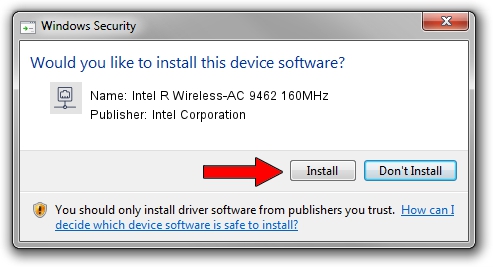Advertising seems to be blocked by your browser.
The ads help us provide this software and web site to you for free.
Please support our project by allowing our site to show ads.
Home /
Manufacturers /
Intel Corporation /
Intel R Wireless-AC 9462 160MHz /
PCI/VEN_8086&DEV_A0F0&SUBSYS_40A48086 /
22.240.0.6 Jun 18, 2023
Download and install Intel Corporation Intel R Wireless-AC 9462 160MHz driver
Intel R Wireless-AC 9462 160MHz is a Network Adapters device. The developer of this driver was Intel Corporation. PCI/VEN_8086&DEV_A0F0&SUBSYS_40A48086 is the matching hardware id of this device.
1. Intel Corporation Intel R Wireless-AC 9462 160MHz - install the driver manually
- Download the setup file for Intel Corporation Intel R Wireless-AC 9462 160MHz driver from the location below. This is the download link for the driver version 22.240.0.6 released on 2023-06-18.
- Start the driver installation file from a Windows account with administrative rights. If your UAC (User Access Control) is enabled then you will have to accept of the driver and run the setup with administrative rights.
- Follow the driver setup wizard, which should be quite straightforward. The driver setup wizard will scan your PC for compatible devices and will install the driver.
- Shutdown and restart your PC and enjoy the new driver, it is as simple as that.
This driver received an average rating of 3.6 stars out of 8290 votes.
2. How to install Intel Corporation Intel R Wireless-AC 9462 160MHz driver using DriverMax
The advantage of using DriverMax is that it will setup the driver for you in just a few seconds and it will keep each driver up to date, not just this one. How easy can you install a driver with DriverMax? Let's follow a few steps!
- Open DriverMax and press on the yellow button that says ~SCAN FOR DRIVER UPDATES NOW~. Wait for DriverMax to scan and analyze each driver on your PC.
- Take a look at the list of driver updates. Scroll the list down until you locate the Intel Corporation Intel R Wireless-AC 9462 160MHz driver. Click on Update.
- Finished installing the driver!

Aug 28 2024 3:35AM / Written by Daniel Statescu for DriverMax
follow @DanielStatescu