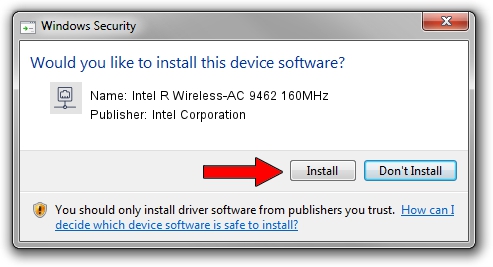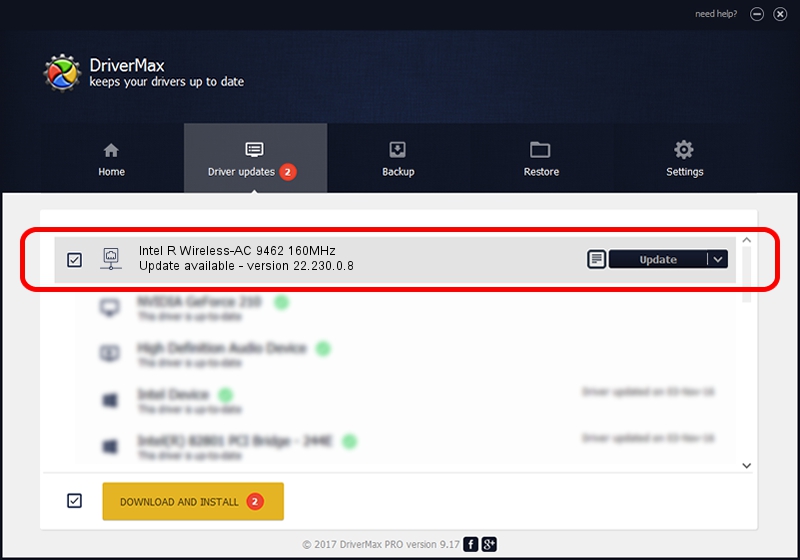Advertising seems to be blocked by your browser.
The ads help us provide this software and web site to you for free.
Please support our project by allowing our site to show ads.
Home /
Manufacturers /
Intel Corporation /
Intel R Wireless-AC 9462 160MHz /
PCI/VEN_8086&DEV_7AF0&SUBSYS_40A48086 /
22.230.0.8 May 09, 2023
Driver for Intel Corporation Intel R Wireless-AC 9462 160MHz - downloading and installing it
Intel R Wireless-AC 9462 160MHz is a Network Adapters device. This Windows driver was developed by Intel Corporation. The hardware id of this driver is PCI/VEN_8086&DEV_7AF0&SUBSYS_40A48086.
1. Manually install Intel Corporation Intel R Wireless-AC 9462 160MHz driver
- Download the driver setup file for Intel Corporation Intel R Wireless-AC 9462 160MHz driver from the link below. This download link is for the driver version 22.230.0.8 dated 2023-05-09.
- Run the driver setup file from a Windows account with the highest privileges (rights). If your UAC (User Access Control) is started then you will have to accept of the driver and run the setup with administrative rights.
- Follow the driver setup wizard, which should be pretty straightforward. The driver setup wizard will analyze your PC for compatible devices and will install the driver.
- Restart your computer and enjoy the updated driver, as you can see it was quite smple.
This driver was rated with an average of 3.1 stars by 77298 users.
2. Installing the Intel Corporation Intel R Wireless-AC 9462 160MHz driver using DriverMax: the easy way
The advantage of using DriverMax is that it will install the driver for you in just a few seconds and it will keep each driver up to date. How easy can you install a driver using DriverMax? Let's follow a few steps!
- Open DriverMax and push on the yellow button named ~SCAN FOR DRIVER UPDATES NOW~. Wait for DriverMax to scan and analyze each driver on your computer.
- Take a look at the list of available driver updates. Scroll the list down until you find the Intel Corporation Intel R Wireless-AC 9462 160MHz driver. Click the Update button.
- Finished installing the driver!

Aug 26 2024 4:25PM / Written by Daniel Statescu for DriverMax
follow @DanielStatescu