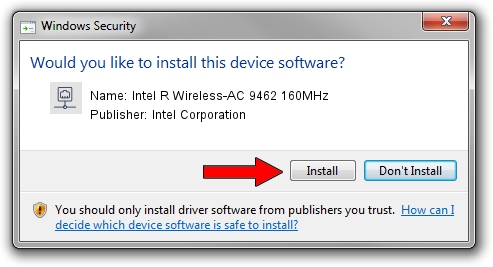Advertising seems to be blocked by your browser.
The ads help us provide this software and web site to you for free.
Please support our project by allowing our site to show ads.
Home /
Manufacturers /
Intel Corporation /
Intel R Wireless-AC 9462 160MHz /
PCI/VEN_8086&DEV_4DF0&SUBSYS_00A08086 /
22.240.0.6 Jun 18, 2023
Download and install Intel Corporation Intel R Wireless-AC 9462 160MHz driver
Intel R Wireless-AC 9462 160MHz is a Network Adapters device. This Windows driver was developed by Intel Corporation. The hardware id of this driver is PCI/VEN_8086&DEV_4DF0&SUBSYS_00A08086.
1. Intel Corporation Intel R Wireless-AC 9462 160MHz driver - how to install it manually
- Download the setup file for Intel Corporation Intel R Wireless-AC 9462 160MHz driver from the location below. This download link is for the driver version 22.240.0.6 dated 2023-06-18.
- Start the driver installation file from a Windows account with administrative rights. If your User Access Control Service (UAC) is started then you will have to accept of the driver and run the setup with administrative rights.
- Follow the driver installation wizard, which should be quite straightforward. The driver installation wizard will scan your PC for compatible devices and will install the driver.
- Restart your PC and enjoy the new driver, it is as simple as that.
This driver received an average rating of 3.4 stars out of 12344 votes.
2. How to use DriverMax to install Intel Corporation Intel R Wireless-AC 9462 160MHz driver
The most important advantage of using DriverMax is that it will setup the driver for you in the easiest possible way and it will keep each driver up to date. How easy can you install a driver using DriverMax? Let's follow a few steps!
- Open DriverMax and push on the yellow button that says ~SCAN FOR DRIVER UPDATES NOW~. Wait for DriverMax to scan and analyze each driver on your computer.
- Take a look at the list of detected driver updates. Search the list until you find the Intel Corporation Intel R Wireless-AC 9462 160MHz driver. Click the Update button.
- That's all, the driver is now installed!

Aug 28 2024 2:41AM / Written by Dan Armano for DriverMax
follow @danarm