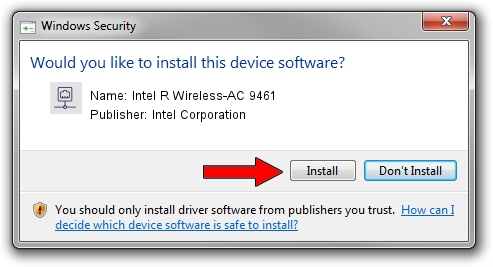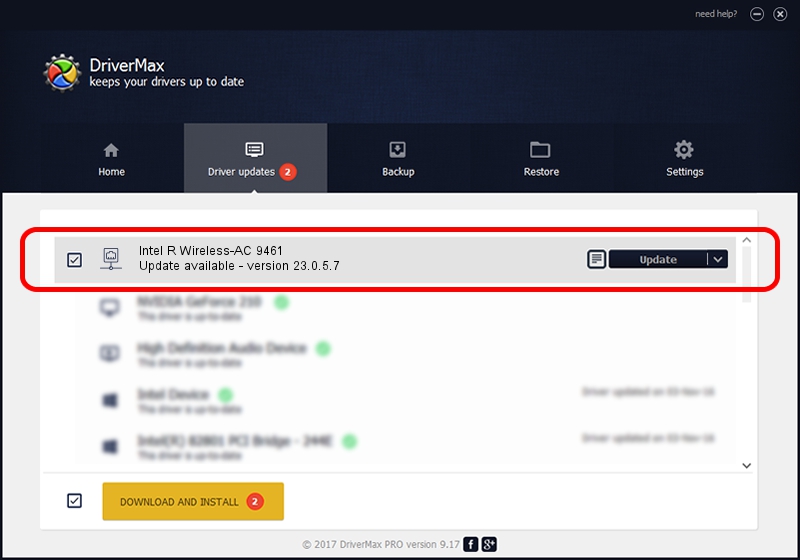Advertising seems to be blocked by your browser.
The ads help us provide this software and web site to you for free.
Please support our project by allowing our site to show ads.
Home /
Manufacturers /
Intel Corporation /
Intel R Wireless-AC 9461 /
PCI/VEN_8086&DEV_7F70&SUBSYS_02608086 /
23.0.5.7 Sep 06, 2023
Download and install Intel Corporation Intel R Wireless-AC 9461 driver
Intel R Wireless-AC 9461 is a Network Adapters device. The developer of this driver was Intel Corporation. In order to make sure you are downloading the exact right driver the hardware id is PCI/VEN_8086&DEV_7F70&SUBSYS_02608086.
1. Manually install Intel Corporation Intel R Wireless-AC 9461 driver
- Download the driver setup file for Intel Corporation Intel R Wireless-AC 9461 driver from the location below. This download link is for the driver version 23.0.5.7 released on 2023-09-06.
- Start the driver installation file from a Windows account with administrative rights. If your User Access Control (UAC) is enabled then you will have to confirm the installation of the driver and run the setup with administrative rights.
- Follow the driver installation wizard, which should be quite easy to follow. The driver installation wizard will scan your PC for compatible devices and will install the driver.
- Restart your computer and enjoy the fresh driver, it is as simple as that.
This driver received an average rating of 3.6 stars out of 21910 votes.
2. How to install Intel Corporation Intel R Wireless-AC 9461 driver using DriverMax
The most important advantage of using DriverMax is that it will setup the driver for you in the easiest possible way and it will keep each driver up to date. How easy can you install a driver using DriverMax? Let's see!
- Open DriverMax and push on the yellow button named ~SCAN FOR DRIVER UPDATES NOW~. Wait for DriverMax to scan and analyze each driver on your PC.
- Take a look at the list of available driver updates. Scroll the list down until you find the Intel Corporation Intel R Wireless-AC 9461 driver. Click the Update button.
- Finished installing the driver!

Sep 12 2024 10:15AM / Written by Dan Armano for DriverMax
follow @danarm