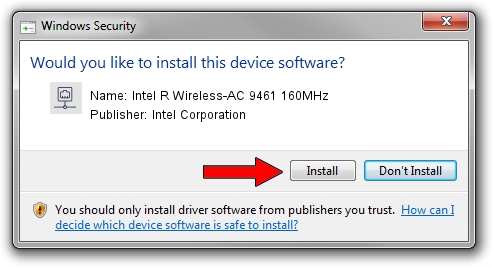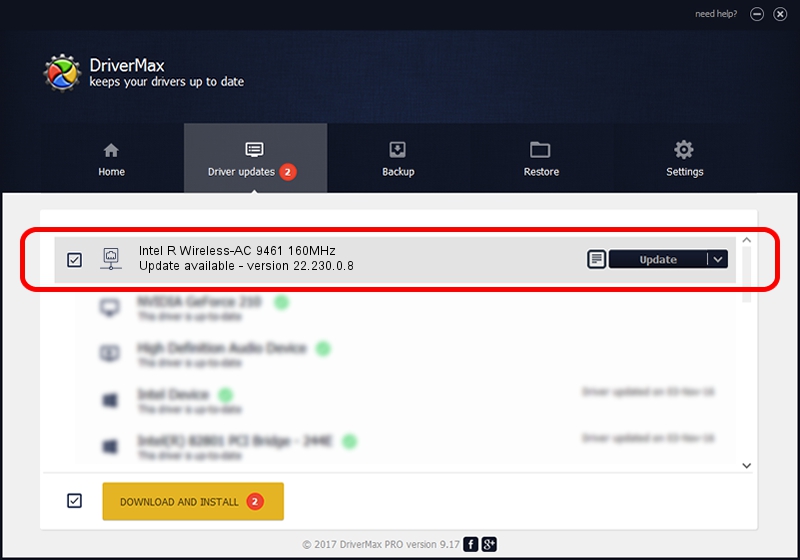Advertising seems to be blocked by your browser.
The ads help us provide this software and web site to you for free.
Please support our project by allowing our site to show ads.
Home /
Manufacturers /
Intel Corporation /
Intel R Wireless-AC 9461 160MHz /
PCI/VEN_8086&DEV_7F70&SUBSYS_00648086 /
22.230.0.8 May 09, 2023
Download and install Intel Corporation Intel R Wireless-AC 9461 160MHz driver
Intel R Wireless-AC 9461 160MHz is a Network Adapters device. This driver was developed by Intel Corporation. The hardware id of this driver is PCI/VEN_8086&DEV_7F70&SUBSYS_00648086; this string has to match your hardware.
1. Install Intel Corporation Intel R Wireless-AC 9461 160MHz driver manually
- Download the driver setup file for Intel Corporation Intel R Wireless-AC 9461 160MHz driver from the link below. This download link is for the driver version 22.230.0.8 dated 2023-05-09.
- Start the driver installation file from a Windows account with administrative rights. If your UAC (User Access Control) is started then you will have to accept of the driver and run the setup with administrative rights.
- Follow the driver setup wizard, which should be pretty straightforward. The driver setup wizard will analyze your PC for compatible devices and will install the driver.
- Restart your PC and enjoy the fresh driver, it is as simple as that.
Driver rating 3.1 stars out of 77240 votes.
2. The easy way: using DriverMax to install Intel Corporation Intel R Wireless-AC 9461 160MHz driver
The most important advantage of using DriverMax is that it will setup the driver for you in the easiest possible way and it will keep each driver up to date, not just this one. How easy can you install a driver with DriverMax? Let's follow a few steps!
- Start DriverMax and click on the yellow button named ~SCAN FOR DRIVER UPDATES NOW~. Wait for DriverMax to scan and analyze each driver on your PC.
- Take a look at the list of detected driver updates. Search the list until you find the Intel Corporation Intel R Wireless-AC 9461 160MHz driver. Click the Update button.
- That's all, the driver is now installed!

Aug 26 2024 4:27PM / Written by Daniel Statescu for DriverMax
follow @DanielStatescu