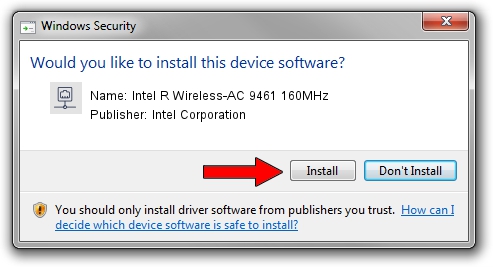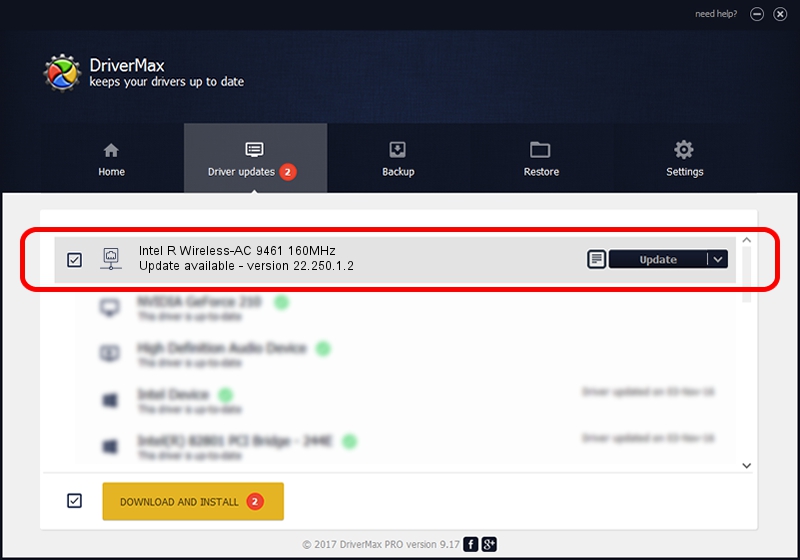Advertising seems to be blocked by your browser.
The ads help us provide this software and web site to you for free.
Please support our project by allowing our site to show ads.
Home /
Manufacturers /
Intel Corporation /
Intel R Wireless-AC 9461 160MHz /
PCI/VEN_8086&DEV_43F0&SUBSYS_00648086 /
22.250.1.2 Aug 07, 2023
Intel Corporation Intel R Wireless-AC 9461 160MHz driver download and installation
Intel R Wireless-AC 9461 160MHz is a Network Adapters device. The Windows version of this driver was developed by Intel Corporation. PCI/VEN_8086&DEV_43F0&SUBSYS_00648086 is the matching hardware id of this device.
1. Install Intel Corporation Intel R Wireless-AC 9461 160MHz driver manually
- Download the driver setup file for Intel Corporation Intel R Wireless-AC 9461 160MHz driver from the link below. This is the download link for the driver version 22.250.1.2 dated 2023-08-07.
- Start the driver setup file from a Windows account with administrative rights. If your UAC (User Access Control) is running then you will have to accept of the driver and run the setup with administrative rights.
- Follow the driver installation wizard, which should be quite easy to follow. The driver installation wizard will scan your PC for compatible devices and will install the driver.
- Restart your PC and enjoy the new driver, as you can see it was quite smple.
Driver rating 3.9 stars out of 87812 votes.
2. How to use DriverMax to install Intel Corporation Intel R Wireless-AC 9461 160MHz driver
The most important advantage of using DriverMax is that it will setup the driver for you in just a few seconds and it will keep each driver up to date, not just this one. How can you install a driver using DriverMax? Let's follow a few steps!
- Open DriverMax and push on the yellow button that says ~SCAN FOR DRIVER UPDATES NOW~. Wait for DriverMax to scan and analyze each driver on your computer.
- Take a look at the list of driver updates. Search the list until you locate the Intel Corporation Intel R Wireless-AC 9461 160MHz driver. Click the Update button.
- That's it, you installed your first driver!

Sep 8 2024 8:13AM / Written by Dan Armano for DriverMax
follow @danarm