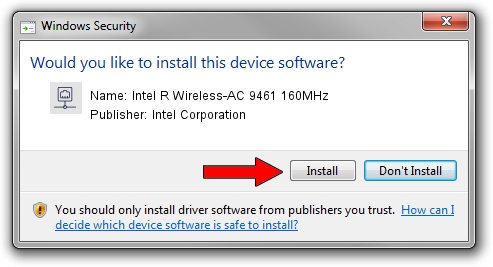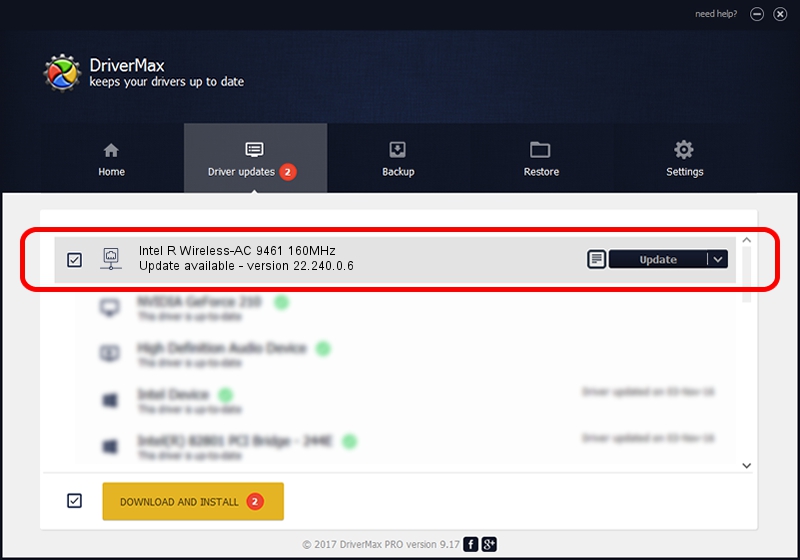Advertising seems to be blocked by your browser.
The ads help us provide this software and web site to you for free.
Please support our project by allowing our site to show ads.
Home /
Manufacturers /
Intel Corporation /
Intel R Wireless-AC 9461 160MHz /
PCI/VEN_8086&DEV_43F0&SUBSYS_00648086 /
22.240.0.6 Jun 18, 2023
Intel Corporation Intel R Wireless-AC 9461 160MHz driver download and installation
Intel R Wireless-AC 9461 160MHz is a Network Adapters hardware device. The Windows version of this driver was developed by Intel Corporation. The hardware id of this driver is PCI/VEN_8086&DEV_43F0&SUBSYS_00648086.
1. Manually install Intel Corporation Intel R Wireless-AC 9461 160MHz driver
- Download the setup file for Intel Corporation Intel R Wireless-AC 9461 160MHz driver from the link below. This download link is for the driver version 22.240.0.6 released on 2023-06-18.
- Run the driver installation file from a Windows account with administrative rights. If your UAC (User Access Control) is started then you will have to accept of the driver and run the setup with administrative rights.
- Follow the driver setup wizard, which should be quite straightforward. The driver setup wizard will scan your PC for compatible devices and will install the driver.
- Restart your computer and enjoy the fresh driver, it is as simple as that.
This driver was rated with an average of 3.1 stars by 11613 users.
2. Using DriverMax to install Intel Corporation Intel R Wireless-AC 9461 160MHz driver
The most important advantage of using DriverMax is that it will install the driver for you in the easiest possible way and it will keep each driver up to date, not just this one. How can you install a driver using DriverMax? Let's follow a few steps!
- Open DriverMax and click on the yellow button that says ~SCAN FOR DRIVER UPDATES NOW~. Wait for DriverMax to scan and analyze each driver on your PC.
- Take a look at the list of available driver updates. Scroll the list down until you find the Intel Corporation Intel R Wireless-AC 9461 160MHz driver. Click the Update button.
- That's all, the driver is now installed!

Aug 28 2024 2:33AM / Written by Daniel Statescu for DriverMax
follow @DanielStatescu