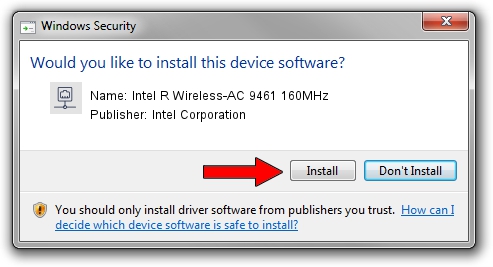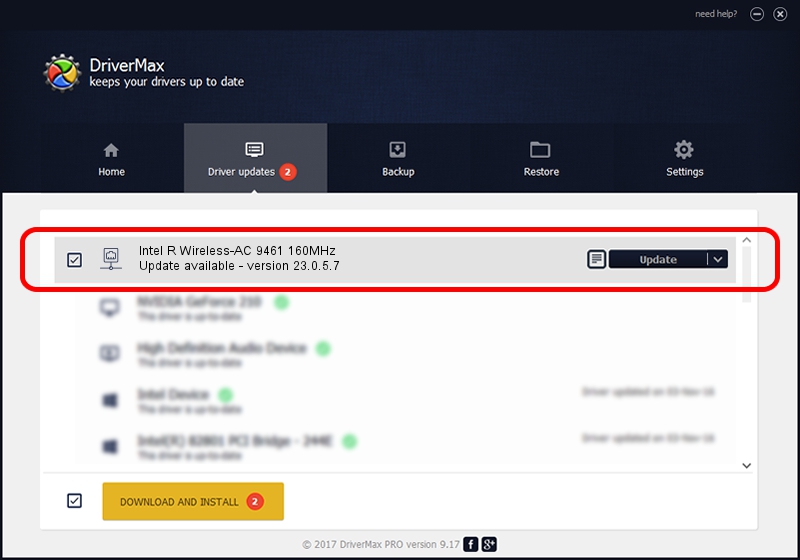Advertising seems to be blocked by your browser.
The ads help us provide this software and web site to you for free.
Please support our project by allowing our site to show ads.
Home /
Manufacturers /
Intel Corporation /
Intel R Wireless-AC 9461 160MHz /
PCI/VEN_8086&DEV_34F0&SUBSYS_00648086 /
23.0.5.7 Sep 06, 2023
Intel Corporation Intel R Wireless-AC 9461 160MHz - two ways of downloading and installing the driver
Intel R Wireless-AC 9461 160MHz is a Network Adapters hardware device. The developer of this driver was Intel Corporation. PCI/VEN_8086&DEV_34F0&SUBSYS_00648086 is the matching hardware id of this device.
1. How to manually install Intel Corporation Intel R Wireless-AC 9461 160MHz driver
- Download the setup file for Intel Corporation Intel R Wireless-AC 9461 160MHz driver from the link below. This is the download link for the driver version 23.0.5.7 released on 2023-09-06.
- Start the driver setup file from a Windows account with the highest privileges (rights). If your UAC (User Access Control) is started then you will have to confirm the installation of the driver and run the setup with administrative rights.
- Follow the driver setup wizard, which should be pretty easy to follow. The driver setup wizard will analyze your PC for compatible devices and will install the driver.
- Shutdown and restart your PC and enjoy the new driver, it is as simple as that.
Driver rating 3.5 stars out of 82078 votes.
2. Installing the Intel Corporation Intel R Wireless-AC 9461 160MHz driver using DriverMax: the easy way
The most important advantage of using DriverMax is that it will setup the driver for you in just a few seconds and it will keep each driver up to date. How easy can you install a driver using DriverMax? Let's follow a few steps!
- Open DriverMax and push on the yellow button named ~SCAN FOR DRIVER UPDATES NOW~. Wait for DriverMax to analyze each driver on your PC.
- Take a look at the list of driver updates. Scroll the list down until you find the Intel Corporation Intel R Wireless-AC 9461 160MHz driver. Click the Update button.
- That's it, you installed your first driver!

Sep 12 2024 9:22AM / Written by Dan Armano for DriverMax
follow @danarm