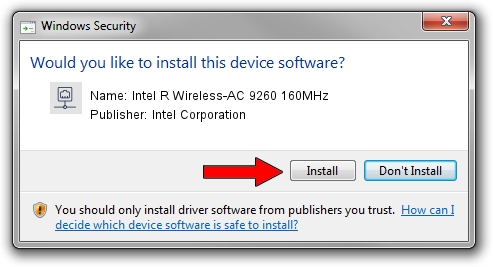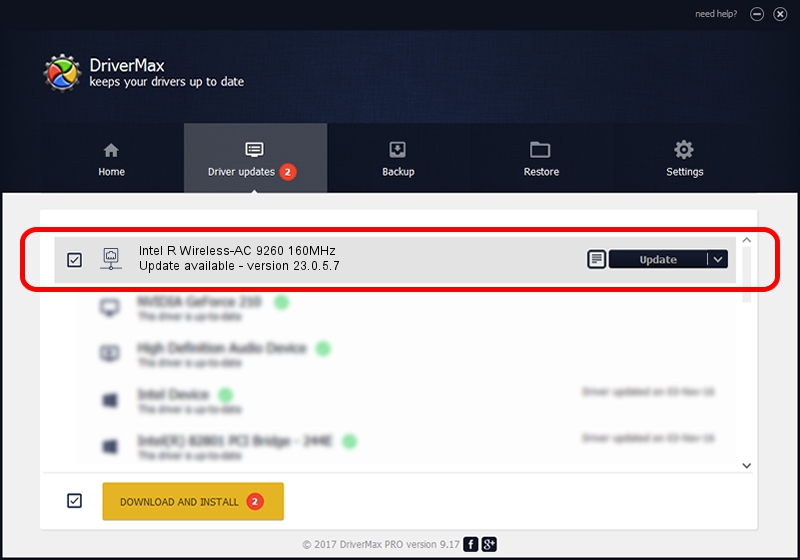Advertising seems to be blocked by your browser.
The ads help us provide this software and web site to you for free.
Please support our project by allowing our site to show ads.
Home /
Manufacturers /
Intel Corporation /
Intel R Wireless-AC 9260 160MHz /
PCI/VEN_8086&DEV_2526&SUBSYS_E0108086 /
23.0.5.7 Sep 06, 2023
Driver for Intel Corporation Intel R Wireless-AC 9260 160MHz - downloading and installing it
Intel R Wireless-AC 9260 160MHz is a Network Adapters hardware device. This Windows driver was developed by Intel Corporation. The hardware id of this driver is PCI/VEN_8086&DEV_2526&SUBSYS_E0108086; this string has to match your hardware.
1. Intel Corporation Intel R Wireless-AC 9260 160MHz driver - how to install it manually
- Download the setup file for Intel Corporation Intel R Wireless-AC 9260 160MHz driver from the link below. This is the download link for the driver version 23.0.5.7 released on 2023-09-06.
- Start the driver installation file from a Windows account with administrative rights. If your UAC (User Access Control) is started then you will have to accept of the driver and run the setup with administrative rights.
- Go through the driver setup wizard, which should be pretty easy to follow. The driver setup wizard will analyze your PC for compatible devices and will install the driver.
- Shutdown and restart your PC and enjoy the new driver, it is as simple as that.
Driver rating 3 stars out of 84198 votes.
2. Using DriverMax to install Intel Corporation Intel R Wireless-AC 9260 160MHz driver
The most important advantage of using DriverMax is that it will setup the driver for you in the easiest possible way and it will keep each driver up to date. How can you install a driver using DriverMax? Let's take a look!
- Open DriverMax and press on the yellow button named ~SCAN FOR DRIVER UPDATES NOW~. Wait for DriverMax to analyze each driver on your computer.
- Take a look at the list of available driver updates. Search the list until you find the Intel Corporation Intel R Wireless-AC 9260 160MHz driver. Click on Update.
- That's it, you installed your first driver!

Sep 12 2024 9:06AM / Written by Daniel Statescu for DriverMax
follow @DanielStatescu