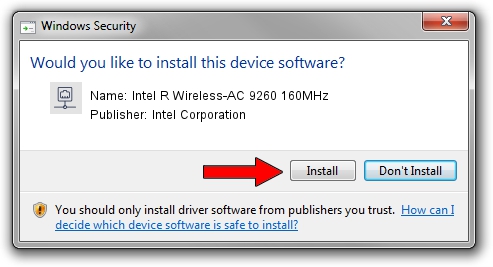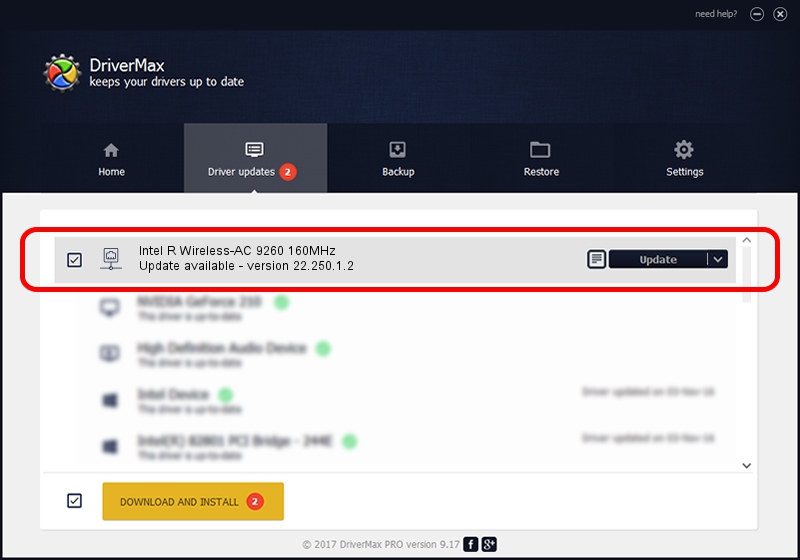Advertising seems to be blocked by your browser.
The ads help us provide this software and web site to you for free.
Please support our project by allowing our site to show ads.
Home /
Manufacturers /
Intel Corporation /
Intel R Wireless-AC 9260 160MHz /
PCI/VEN_8086&DEV_2526&SUBSYS_80148086 /
22.250.1.2 Aug 07, 2023
Intel Corporation Intel R Wireless-AC 9260 160MHz - two ways of downloading and installing the driver
Intel R Wireless-AC 9260 160MHz is a Network Adapters hardware device. This Windows driver was developed by Intel Corporation. The hardware id of this driver is PCI/VEN_8086&DEV_2526&SUBSYS_80148086.
1. Install Intel Corporation Intel R Wireless-AC 9260 160MHz driver manually
- Download the setup file for Intel Corporation Intel R Wireless-AC 9260 160MHz driver from the location below. This is the download link for the driver version 22.250.1.2 released on 2023-08-07.
- Run the driver setup file from a Windows account with administrative rights. If your UAC (User Access Control) is started then you will have to accept of the driver and run the setup with administrative rights.
- Follow the driver installation wizard, which should be quite easy to follow. The driver installation wizard will analyze your PC for compatible devices and will install the driver.
- Shutdown and restart your PC and enjoy the updated driver, it is as simple as that.
Driver rating 3.7 stars out of 89341 votes.
2. Using DriverMax to install Intel Corporation Intel R Wireless-AC 9260 160MHz driver
The advantage of using DriverMax is that it will install the driver for you in just a few seconds and it will keep each driver up to date, not just this one. How can you install a driver using DriverMax? Let's follow a few steps!
- Start DriverMax and click on the yellow button that says ~SCAN FOR DRIVER UPDATES NOW~. Wait for DriverMax to scan and analyze each driver on your computer.
- Take a look at the list of detected driver updates. Search the list until you locate the Intel Corporation Intel R Wireless-AC 9260 160MHz driver. Click the Update button.
- That's it, you installed your first driver!

Sep 8 2024 7:43AM / Written by Dan Armano for DriverMax
follow @danarm