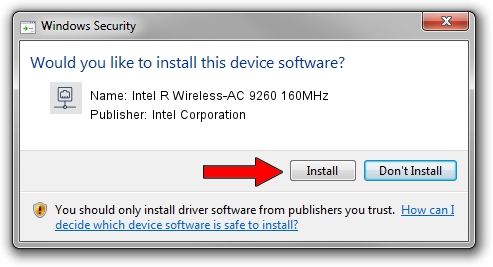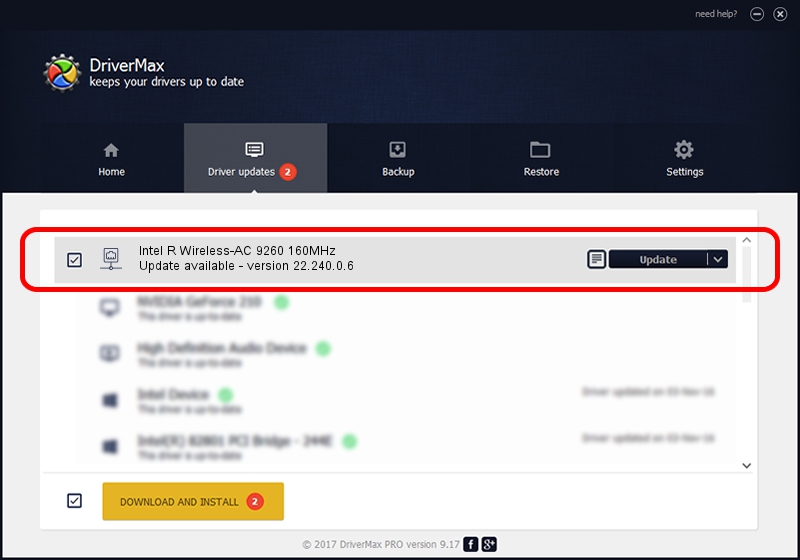Advertising seems to be blocked by your browser.
The ads help us provide this software and web site to you for free.
Please support our project by allowing our site to show ads.
Home /
Manufacturers /
Intel Corporation /
Intel R Wireless-AC 9260 160MHz /
PCI/VEN_8086&DEV_2526&SUBSYS_40108086 /
22.240.0.6 Jun 18, 2023
Intel Corporation Intel R Wireless-AC 9260 160MHz driver download and installation
Intel R Wireless-AC 9260 160MHz is a Network Adapters device. This driver was developed by Intel Corporation. The hardware id of this driver is PCI/VEN_8086&DEV_2526&SUBSYS_40108086.
1. How to manually install Intel Corporation Intel R Wireless-AC 9260 160MHz driver
- Download the setup file for Intel Corporation Intel R Wireless-AC 9260 160MHz driver from the link below. This is the download link for the driver version 22.240.0.6 released on 2023-06-18.
- Run the driver installation file from a Windows account with the highest privileges (rights). If your UAC (User Access Control) is enabled then you will have to confirm the installation of the driver and run the setup with administrative rights.
- Go through the driver setup wizard, which should be quite straightforward. The driver setup wizard will analyze your PC for compatible devices and will install the driver.
- Shutdown and restart your computer and enjoy the new driver, it is as simple as that.
This driver was rated with an average of 3.9 stars by 13350 users.
2. How to install Intel Corporation Intel R Wireless-AC 9260 160MHz driver using DriverMax
The advantage of using DriverMax is that it will install the driver for you in the easiest possible way and it will keep each driver up to date. How easy can you install a driver with DriverMax? Let's see!
- Start DriverMax and push on the yellow button that says ~SCAN FOR DRIVER UPDATES NOW~. Wait for DriverMax to scan and analyze each driver on your computer.
- Take a look at the list of detected driver updates. Scroll the list down until you find the Intel Corporation Intel R Wireless-AC 9260 160MHz driver. Click the Update button.
- Finished installing the driver!