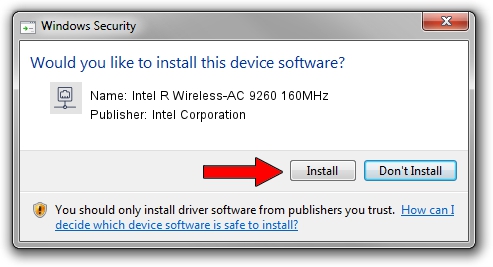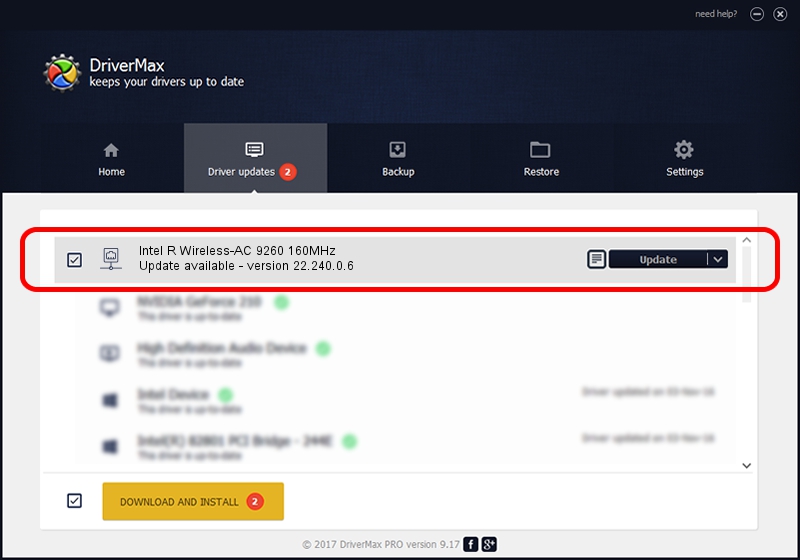Advertising seems to be blocked by your browser.
The ads help us provide this software and web site to you for free.
Please support our project by allowing our site to show ads.
Home /
Manufacturers /
Intel Corporation /
Intel R Wireless-AC 9260 160MHz /
PCI/VEN_8086&DEV_2526&SUBSYS_00188086 /
22.240.0.6 Jun 18, 2023
Download and install Intel Corporation Intel R Wireless-AC 9260 160MHz driver
Intel R Wireless-AC 9260 160MHz is a Network Adapters hardware device. The Windows version of this driver was developed by Intel Corporation. The hardware id of this driver is PCI/VEN_8086&DEV_2526&SUBSYS_00188086.
1. Intel Corporation Intel R Wireless-AC 9260 160MHz - install the driver manually
- Download the setup file for Intel Corporation Intel R Wireless-AC 9260 160MHz driver from the link below. This download link is for the driver version 22.240.0.6 dated 2023-06-18.
- Run the driver installation file from a Windows account with administrative rights. If your User Access Control Service (UAC) is started then you will have to accept of the driver and run the setup with administrative rights.
- Go through the driver installation wizard, which should be pretty straightforward. The driver installation wizard will scan your PC for compatible devices and will install the driver.
- Shutdown and restart your PC and enjoy the fresh driver, it is as simple as that.
This driver was rated with an average of 3.4 stars by 14840 users.
2. How to install Intel Corporation Intel R Wireless-AC 9260 160MHz driver using DriverMax
The most important advantage of using DriverMax is that it will install the driver for you in the easiest possible way and it will keep each driver up to date. How easy can you install a driver with DriverMax? Let's follow a few steps!
- Start DriverMax and push on the yellow button that says ~SCAN FOR DRIVER UPDATES NOW~. Wait for DriverMax to analyze each driver on your computer.
- Take a look at the list of available driver updates. Scroll the list down until you find the Intel Corporation Intel R Wireless-AC 9260 160MHz driver. Click the Update button.
- Finished installing the driver!

Aug 28 2024 1:57AM / Written by Dan Armano for DriverMax
follow @danarm