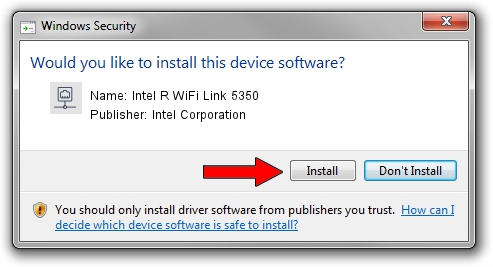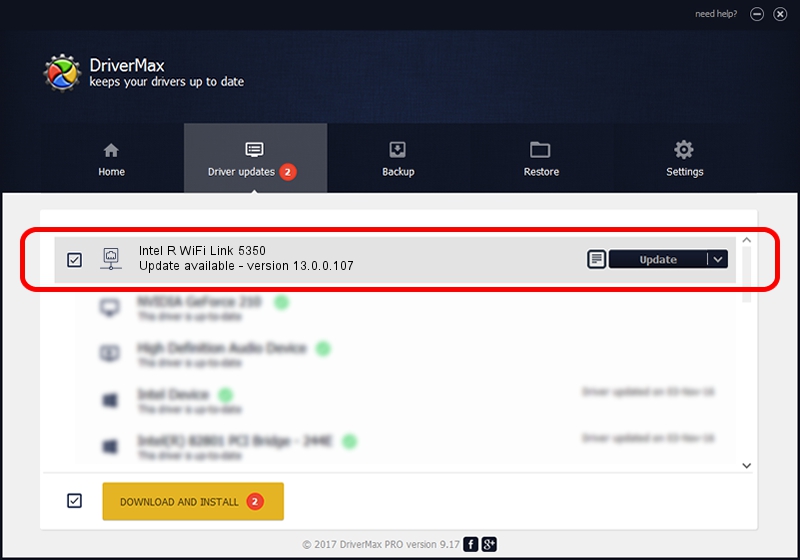Advertising seems to be blocked by your browser.
The ads help us provide this software and web site to you for free.
Please support our project by allowing our site to show ads.
Home /
Manufacturers /
Intel Corporation /
Intel R WiFi Link 5350 /
PCI/VEN_8086&DEV_423B&SUBSYS_10118086 /
13.0.0.107 Sep 15, 2009
Driver for Intel Corporation Intel R WiFi Link 5350 - downloading and installing it
Intel R WiFi Link 5350 is a Network Adapters device. The developer of this driver was Intel Corporation. The hardware id of this driver is PCI/VEN_8086&DEV_423B&SUBSYS_10118086; this string has to match your hardware.
1. Install Intel Corporation Intel R WiFi Link 5350 driver manually
- Download the setup file for Intel Corporation Intel R WiFi Link 5350 driver from the link below. This is the download link for the driver version 13.0.0.107 released on 2009-09-15.
- Run the driver installation file from a Windows account with the highest privileges (rights). If your User Access Control Service (UAC) is started then you will have to confirm the installation of the driver and run the setup with administrative rights.
- Go through the driver setup wizard, which should be quite straightforward. The driver setup wizard will scan your PC for compatible devices and will install the driver.
- Restart your PC and enjoy the fresh driver, it is as simple as that.
This driver received an average rating of 3.3 stars out of 89667 votes.
2. Using DriverMax to install Intel Corporation Intel R WiFi Link 5350 driver
The advantage of using DriverMax is that it will install the driver for you in the easiest possible way and it will keep each driver up to date. How easy can you install a driver using DriverMax? Let's see!
- Open DriverMax and push on the yellow button named ~SCAN FOR DRIVER UPDATES NOW~. Wait for DriverMax to scan and analyze each driver on your PC.
- Take a look at the list of available driver updates. Search the list until you locate the Intel Corporation Intel R WiFi Link 5350 driver. Click the Update button.
- That's it, you installed your first driver!

Jun 20 2016 12:48PM / Written by Daniel Statescu for DriverMax
follow @DanielStatescu