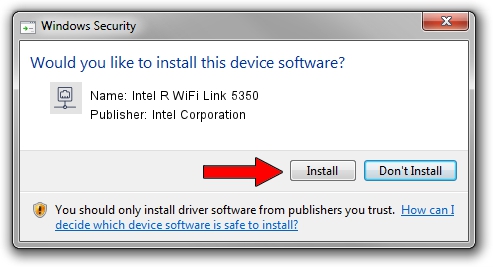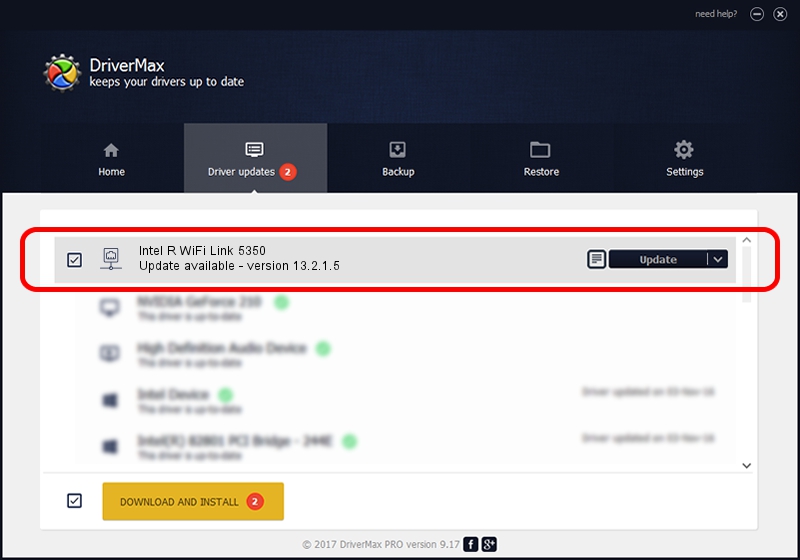Advertising seems to be blocked by your browser.
The ads help us provide this software and web site to you for free.
Please support our project by allowing our site to show ads.
Home /
Manufacturers /
Intel Corporation /
Intel R WiFi Link 5350 /
PCI/VEN_8086&DEV_423A&SUBSYS_10218086 /
13.2.1.5 May 31, 2010
Intel Corporation Intel R WiFi Link 5350 how to download and install the driver
Intel R WiFi Link 5350 is a Network Adapters device. This driver was developed by Intel Corporation. PCI/VEN_8086&DEV_423A&SUBSYS_10218086 is the matching hardware id of this device.
1. Install Intel Corporation Intel R WiFi Link 5350 driver manually
- Download the setup file for Intel Corporation Intel R WiFi Link 5350 driver from the link below. This is the download link for the driver version 13.2.1.5 dated 2010-05-31.
- Run the driver installation file from a Windows account with the highest privileges (rights). If your User Access Control Service (UAC) is started then you will have to confirm the installation of the driver and run the setup with administrative rights.
- Follow the driver setup wizard, which should be quite easy to follow. The driver setup wizard will scan your PC for compatible devices and will install the driver.
- Shutdown and restart your computer and enjoy the fresh driver, it is as simple as that.
Driver rating 3.7 stars out of 18668 votes.
2. The easy way: using DriverMax to install Intel Corporation Intel R WiFi Link 5350 driver
The advantage of using DriverMax is that it will setup the driver for you in the easiest possible way and it will keep each driver up to date. How can you install a driver with DriverMax? Let's take a look!
- Start DriverMax and push on the yellow button named ~SCAN FOR DRIVER UPDATES NOW~. Wait for DriverMax to scan and analyze each driver on your computer.
- Take a look at the list of detected driver updates. Scroll the list down until you find the Intel Corporation Intel R WiFi Link 5350 driver. Click on Update.
- Enjoy using the updated driver! :)

Jul 4 2016 8:42AM / Written by Daniel Statescu for DriverMax
follow @DanielStatescu