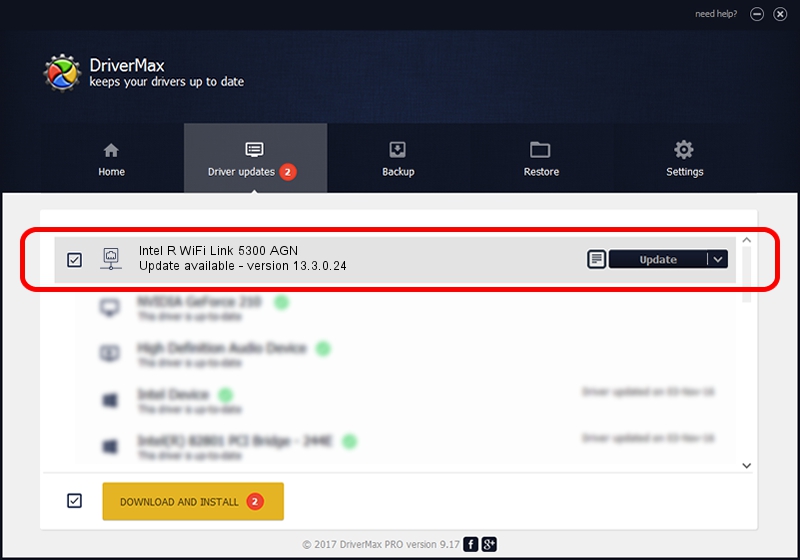Advertising seems to be blocked by your browser.
The ads help us provide this software and web site to you for free.
Please support our project by allowing our site to show ads.
Home /
Manufacturers /
Intel Corporation /
Intel R WiFi Link 5300 AGN /
PCI/VEN_8086&DEV_4236&SUBSYS_11148086 /
13.3.0.24 Jul 14, 2010
Download and install Intel Corporation Intel R WiFi Link 5300 AGN driver
Intel R WiFi Link 5300 AGN is a Network Adapters device. The Windows version of this driver was developed by Intel Corporation. The hardware id of this driver is PCI/VEN_8086&DEV_4236&SUBSYS_11148086; this string has to match your hardware.
1. Intel Corporation Intel R WiFi Link 5300 AGN - install the driver manually
- Download the setup file for Intel Corporation Intel R WiFi Link 5300 AGN driver from the link below. This download link is for the driver version 13.3.0.24 released on 2010-07-14.
- Start the driver installation file from a Windows account with administrative rights. If your User Access Control (UAC) is started then you will have to accept of the driver and run the setup with administrative rights.
- Go through the driver installation wizard, which should be pretty easy to follow. The driver installation wizard will analyze your PC for compatible devices and will install the driver.
- Restart your computer and enjoy the fresh driver, as you can see it was quite smple.
This driver was rated with an average of 3.9 stars by 39822 users.
2. The easy way: using DriverMax to install Intel Corporation Intel R WiFi Link 5300 AGN driver
The most important advantage of using DriverMax is that it will setup the driver for you in the easiest possible way and it will keep each driver up to date. How can you install a driver using DriverMax? Let's take a look!
- Start DriverMax and push on the yellow button that says ~SCAN FOR DRIVER UPDATES NOW~. Wait for DriverMax to analyze each driver on your computer.
- Take a look at the list of driver updates. Search the list until you find the Intel Corporation Intel R WiFi Link 5300 AGN driver. Click on Update.
- Finished installing the driver!

Jun 20 2016 12:48PM / Written by Daniel Statescu for DriverMax
follow @DanielStatescu