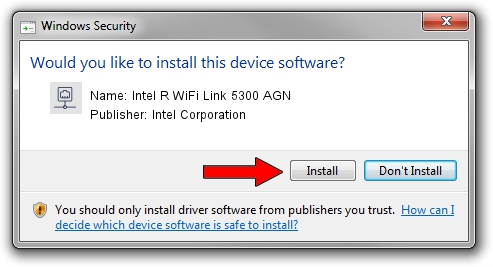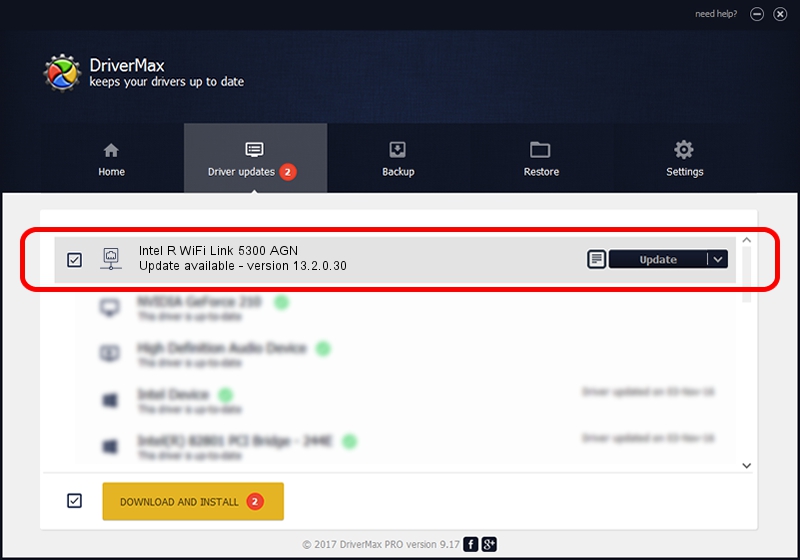Advertising seems to be blocked by your browser.
The ads help us provide this software and web site to you for free.
Please support our project by allowing our site to show ads.
Home /
Manufacturers /
Intel Corporation /
Intel R WiFi Link 5300 AGN /
PCI/VEN_8086&DEV_4236&SUBSYS_11148086 /
13.2.0.30 Mar 18, 2010
Intel Corporation Intel R WiFi Link 5300 AGN - two ways of downloading and installing the driver
Intel R WiFi Link 5300 AGN is a Network Adapters device. This Windows driver was developed by Intel Corporation. PCI/VEN_8086&DEV_4236&SUBSYS_11148086 is the matching hardware id of this device.
1. Intel Corporation Intel R WiFi Link 5300 AGN - install the driver manually
- Download the setup file for Intel Corporation Intel R WiFi Link 5300 AGN driver from the link below. This download link is for the driver version 13.2.0.30 dated 2010-03-18.
- Start the driver installation file from a Windows account with administrative rights. If your User Access Control (UAC) is enabled then you will have to accept of the driver and run the setup with administrative rights.
- Go through the driver installation wizard, which should be quite easy to follow. The driver installation wizard will analyze your PC for compatible devices and will install the driver.
- Shutdown and restart your PC and enjoy the updated driver, it is as simple as that.
Driver rating 3.4 stars out of 18541 votes.
2. Installing the Intel Corporation Intel R WiFi Link 5300 AGN driver using DriverMax: the easy way
The most important advantage of using DriverMax is that it will setup the driver for you in the easiest possible way and it will keep each driver up to date, not just this one. How can you install a driver using DriverMax? Let's take a look!
- Open DriverMax and push on the yellow button named ~SCAN FOR DRIVER UPDATES NOW~. Wait for DriverMax to scan and analyze each driver on your PC.
- Take a look at the list of available driver updates. Scroll the list down until you locate the Intel Corporation Intel R WiFi Link 5300 AGN driver. Click the Update button.
- That's all, the driver is now installed!

Jun 20 2016 12:48PM / Written by Andreea Kartman for DriverMax
follow @DeeaKartman