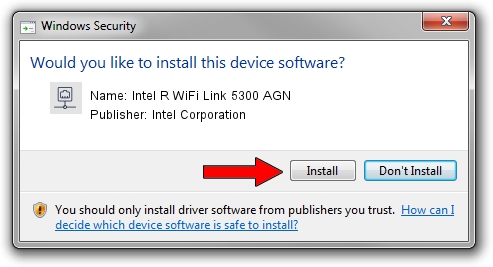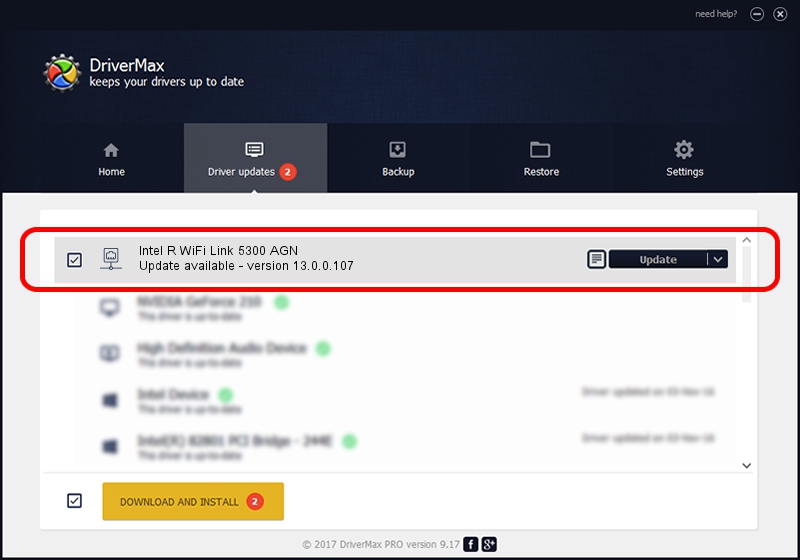Advertising seems to be blocked by your browser.
The ads help us provide this software and web site to you for free.
Please support our project by allowing our site to show ads.
Home /
Manufacturers /
Intel Corporation /
Intel R WiFi Link 5300 AGN /
PCI/VEN_8086&DEV_4236&SUBSYS_11118086 /
13.0.0.107 Sep 15, 2009
Download and install Intel Corporation Intel R WiFi Link 5300 AGN driver
Intel R WiFi Link 5300 AGN is a Network Adapters hardware device. This Windows driver was developed by Intel Corporation. The hardware id of this driver is PCI/VEN_8086&DEV_4236&SUBSYS_11118086.
1. Install Intel Corporation Intel R WiFi Link 5300 AGN driver manually
- Download the driver setup file for Intel Corporation Intel R WiFi Link 5300 AGN driver from the link below. This is the download link for the driver version 13.0.0.107 released on 2009-09-15.
- Run the driver setup file from a Windows account with the highest privileges (rights). If your User Access Control (UAC) is enabled then you will have to confirm the installation of the driver and run the setup with administrative rights.
- Go through the driver installation wizard, which should be pretty easy to follow. The driver installation wizard will analyze your PC for compatible devices and will install the driver.
- Restart your PC and enjoy the updated driver, it is as simple as that.
This driver received an average rating of 3.9 stars out of 89806 votes.
2. How to use DriverMax to install Intel Corporation Intel R WiFi Link 5300 AGN driver
The most important advantage of using DriverMax is that it will setup the driver for you in just a few seconds and it will keep each driver up to date, not just this one. How can you install a driver using DriverMax? Let's see!
- Start DriverMax and press on the yellow button named ~SCAN FOR DRIVER UPDATES NOW~. Wait for DriverMax to scan and analyze each driver on your PC.
- Take a look at the list of driver updates. Scroll the list down until you find the Intel Corporation Intel R WiFi Link 5300 AGN driver. Click the Update button.
- That's all, the driver is now installed!