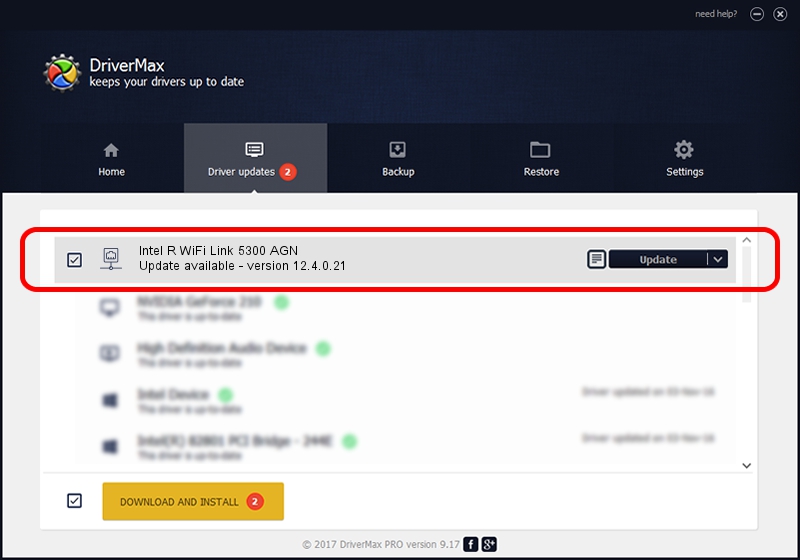Advertising seems to be blocked by your browser.
The ads help us provide this software and web site to you for free.
Please support our project by allowing our site to show ads.
Home /
Manufacturers /
Intel Corporation /
Intel R WiFi Link 5300 AGN /
PCI/VEN_8086&DEV_4236&SUBSYS_10148086 /
12.4.0.21 Mar 04, 2009
Download and install Intel Corporation Intel R WiFi Link 5300 AGN driver
Intel R WiFi Link 5300 AGN is a Network Adapters device. This Windows driver was developed by Intel Corporation. The hardware id of this driver is PCI/VEN_8086&DEV_4236&SUBSYS_10148086.
1. Manually install Intel Corporation Intel R WiFi Link 5300 AGN driver
- Download the driver setup file for Intel Corporation Intel R WiFi Link 5300 AGN driver from the location below. This download link is for the driver version 12.4.0.21 released on 2009-03-04.
- Start the driver installation file from a Windows account with administrative rights. If your User Access Control (UAC) is started then you will have to confirm the installation of the driver and run the setup with administrative rights.
- Follow the driver setup wizard, which should be quite easy to follow. The driver setup wizard will analyze your PC for compatible devices and will install the driver.
- Shutdown and restart your PC and enjoy the new driver, as you can see it was quite smple.
This driver was rated with an average of 3.1 stars by 18873 users.
2. The easy way: using DriverMax to install Intel Corporation Intel R WiFi Link 5300 AGN driver
The most important advantage of using DriverMax is that it will setup the driver for you in just a few seconds and it will keep each driver up to date. How easy can you install a driver with DriverMax? Let's see!
- Start DriverMax and push on the yellow button named ~SCAN FOR DRIVER UPDATES NOW~. Wait for DriverMax to scan and analyze each driver on your computer.
- Take a look at the list of driver updates. Scroll the list down until you locate the Intel Corporation Intel R WiFi Link 5300 AGN driver. Click on Update.
- Enjoy using the updated driver! :)

Jun 20 2016 12:48PM / Written by Dan Armano for DriverMax
follow @danarm