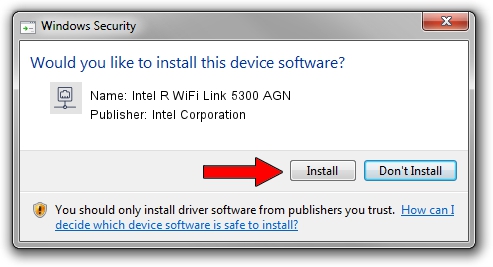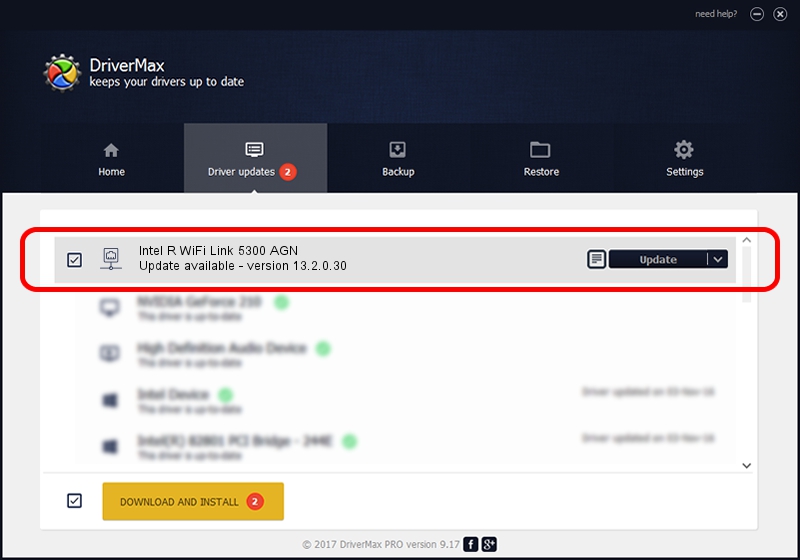Advertising seems to be blocked by your browser.
The ads help us provide this software and web site to you for free.
Please support our project by allowing our site to show ads.
Home /
Manufacturers /
Intel Corporation /
Intel R WiFi Link 5300 AGN /
PCI/VEN_8086&DEV_4235&SUBSYS_11248086 /
13.2.0.30 Mar 18, 2010
Intel Corporation Intel R WiFi Link 5300 AGN how to download and install the driver
Intel R WiFi Link 5300 AGN is a Network Adapters device. The developer of this driver was Intel Corporation. The hardware id of this driver is PCI/VEN_8086&DEV_4235&SUBSYS_11248086.
1. Manually install Intel Corporation Intel R WiFi Link 5300 AGN driver
- Download the driver setup file for Intel Corporation Intel R WiFi Link 5300 AGN driver from the location below. This download link is for the driver version 13.2.0.30 released on 2010-03-18.
- Run the driver setup file from a Windows account with the highest privileges (rights). If your User Access Control (UAC) is started then you will have to accept of the driver and run the setup with administrative rights.
- Go through the driver setup wizard, which should be pretty straightforward. The driver setup wizard will analyze your PC for compatible devices and will install the driver.
- Shutdown and restart your computer and enjoy the new driver, as you can see it was quite smple.
Driver rating 3.3 stars out of 18659 votes.
2. How to install Intel Corporation Intel R WiFi Link 5300 AGN driver using DriverMax
The advantage of using DriverMax is that it will install the driver for you in just a few seconds and it will keep each driver up to date, not just this one. How can you install a driver using DriverMax? Let's follow a few steps!
- Open DriverMax and push on the yellow button that says ~SCAN FOR DRIVER UPDATES NOW~. Wait for DriverMax to scan and analyze each driver on your PC.
- Take a look at the list of available driver updates. Scroll the list down until you locate the Intel Corporation Intel R WiFi Link 5300 AGN driver. Click the Update button.
- That's it, you installed your first driver!

Jun 20 2016 12:48PM / Written by Andreea Kartman for DriverMax
follow @DeeaKartman