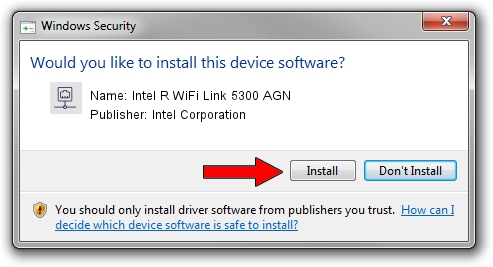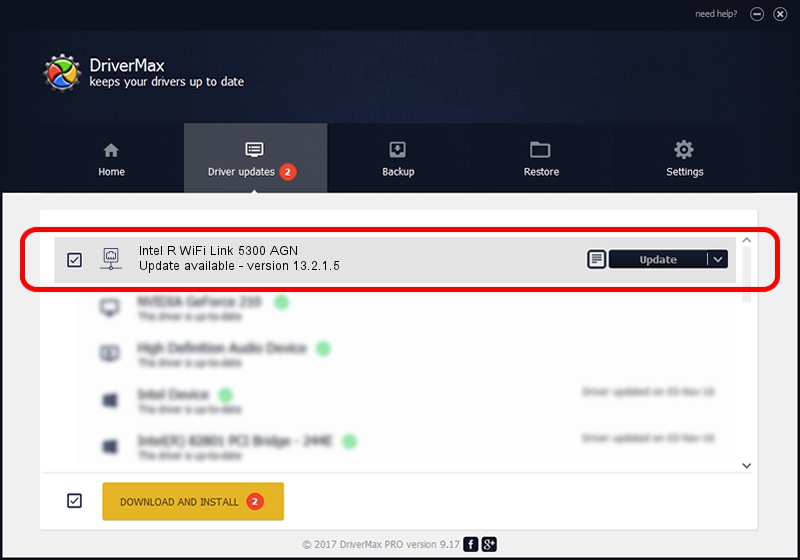Advertising seems to be blocked by your browser.
The ads help us provide this software and web site to you for free.
Please support our project by allowing our site to show ads.
Home /
Manufacturers /
Intel Corporation /
Intel R WiFi Link 5300 AGN /
PCI/VEN_8086&DEV_4235&SUBSYS_10248086 /
13.2.1.5 May 31, 2010
Intel Corporation Intel R WiFi Link 5300 AGN driver download and installation
Intel R WiFi Link 5300 AGN is a Network Adapters device. This Windows driver was developed by Intel Corporation. The hardware id of this driver is PCI/VEN_8086&DEV_4235&SUBSYS_10248086; this string has to match your hardware.
1. Install Intel Corporation Intel R WiFi Link 5300 AGN driver manually
- Download the driver setup file for Intel Corporation Intel R WiFi Link 5300 AGN driver from the location below. This is the download link for the driver version 13.2.1.5 dated 2010-05-31.
- Run the driver installation file from a Windows account with administrative rights. If your User Access Control (UAC) is enabled then you will have to confirm the installation of the driver and run the setup with administrative rights.
- Go through the driver setup wizard, which should be pretty straightforward. The driver setup wizard will analyze your PC for compatible devices and will install the driver.
- Restart your computer and enjoy the new driver, as you can see it was quite smple.
This driver was rated with an average of 3.2 stars by 18807 users.
2. How to install Intel Corporation Intel R WiFi Link 5300 AGN driver using DriverMax
The most important advantage of using DriverMax is that it will install the driver for you in the easiest possible way and it will keep each driver up to date. How can you install a driver using DriverMax? Let's take a look!
- Open DriverMax and press on the yellow button named ~SCAN FOR DRIVER UPDATES NOW~. Wait for DriverMax to analyze each driver on your PC.
- Take a look at the list of available driver updates. Search the list until you find the Intel Corporation Intel R WiFi Link 5300 AGN driver. Click on Update.
- That's it, you installed your first driver!