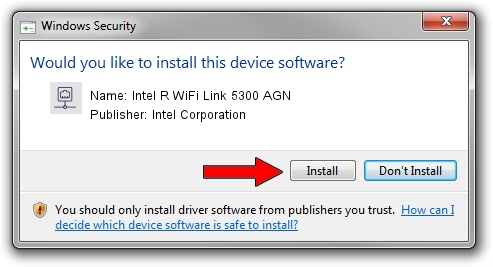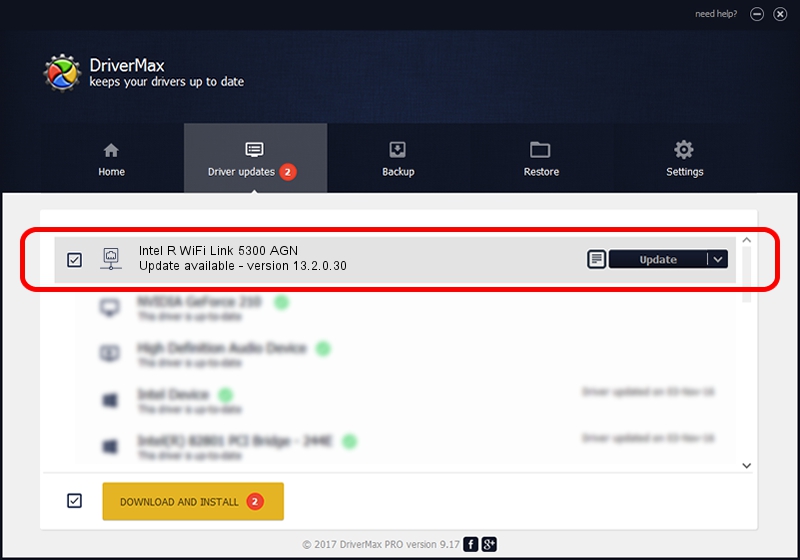Advertising seems to be blocked by your browser.
The ads help us provide this software and web site to you for free.
Please support our project by allowing our site to show ads.
Home /
Manufacturers /
Intel Corporation /
Intel R WiFi Link 5300 AGN /
PCI/VEN_8086&DEV_4235&SUBSYS_10248086 /
13.2.0.30 Mar 18, 2010
Intel Corporation Intel R WiFi Link 5300 AGN how to download and install the driver
Intel R WiFi Link 5300 AGN is a Network Adapters device. The Windows version of this driver was developed by Intel Corporation. The hardware id of this driver is PCI/VEN_8086&DEV_4235&SUBSYS_10248086; this string has to match your hardware.
1. Intel Corporation Intel R WiFi Link 5300 AGN - install the driver manually
- Download the driver setup file for Intel Corporation Intel R WiFi Link 5300 AGN driver from the location below. This download link is for the driver version 13.2.0.30 dated 2010-03-18.
- Run the driver installation file from a Windows account with administrative rights. If your UAC (User Access Control) is enabled then you will have to confirm the installation of the driver and run the setup with administrative rights.
- Follow the driver setup wizard, which should be pretty straightforward. The driver setup wizard will scan your PC for compatible devices and will install the driver.
- Restart your PC and enjoy the new driver, as you can see it was quite smple.
Driver rating 4 stars out of 18680 votes.
2. The easy way: using DriverMax to install Intel Corporation Intel R WiFi Link 5300 AGN driver
The advantage of using DriverMax is that it will setup the driver for you in the easiest possible way and it will keep each driver up to date, not just this one. How easy can you install a driver with DriverMax? Let's follow a few steps!
- Start DriverMax and click on the yellow button named ~SCAN FOR DRIVER UPDATES NOW~. Wait for DriverMax to analyze each driver on your computer.
- Take a look at the list of driver updates. Scroll the list down until you find the Intel Corporation Intel R WiFi Link 5300 AGN driver. Click the Update button.
- Finished installing the driver!

Jun 20 2016 12:48PM / Written by Andreea Kartman for DriverMax
follow @DeeaKartman