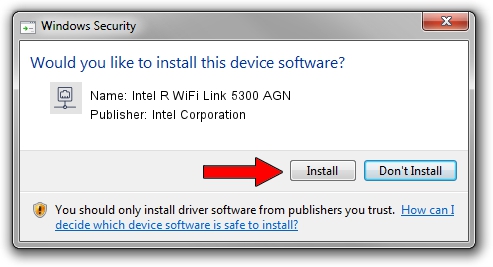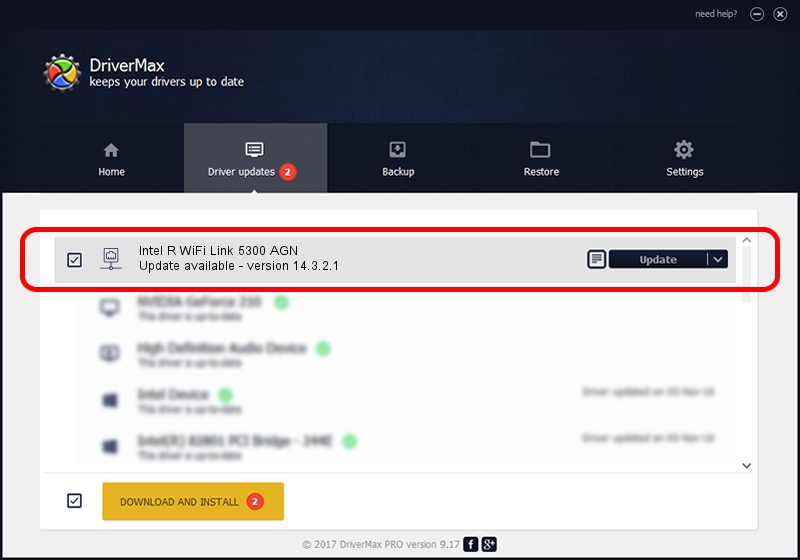Advertising seems to be blocked by your browser.
The ads help us provide this software and web site to you for free.
Please support our project by allowing our site to show ads.
Home /
Manufacturers /
Intel Corporation /
Intel R WiFi Link 5300 AGN /
PCI/VEN_8086&DEV_4235&SUBSYS_10018086 /
14.3.2.1 Jan 22, 2012
Intel Corporation Intel R WiFi Link 5300 AGN how to download and install the driver
Intel R WiFi Link 5300 AGN is a Network Adapters device. The developer of this driver was Intel Corporation. The hardware id of this driver is PCI/VEN_8086&DEV_4235&SUBSYS_10018086; this string has to match your hardware.
1. Install Intel Corporation Intel R WiFi Link 5300 AGN driver manually
- Download the driver setup file for Intel Corporation Intel R WiFi Link 5300 AGN driver from the link below. This is the download link for the driver version 14.3.2.1 dated 2012-01-22.
- Run the driver installation file from a Windows account with administrative rights. If your User Access Control (UAC) is running then you will have to accept of the driver and run the setup with administrative rights.
- Follow the driver installation wizard, which should be pretty easy to follow. The driver installation wizard will analyze your PC for compatible devices and will install the driver.
- Shutdown and restart your PC and enjoy the new driver, as you can see it was quite smple.
This driver was rated with an average of 3.4 stars by 28662 users.
2. The easy way: using DriverMax to install Intel Corporation Intel R WiFi Link 5300 AGN driver
The most important advantage of using DriverMax is that it will install the driver for you in just a few seconds and it will keep each driver up to date. How easy can you install a driver with DriverMax? Let's take a look!
- Start DriverMax and click on the yellow button that says ~SCAN FOR DRIVER UPDATES NOW~. Wait for DriverMax to analyze each driver on your PC.
- Take a look at the list of available driver updates. Search the list until you find the Intel Corporation Intel R WiFi Link 5300 AGN driver. Click on Update.
- Finished installing the driver!

Jul 7 2016 5:30AM / Written by Daniel Statescu for DriverMax
follow @DanielStatescu