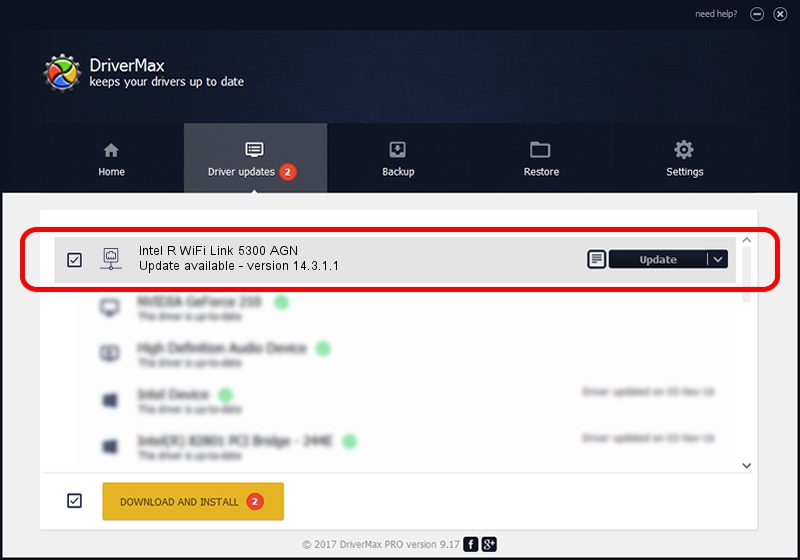Advertising seems to be blocked by your browser.
The ads help us provide this software and web site to you for free.
Please support our project by allowing our site to show ads.
Home /
Manufacturers /
Intel Corporation /
Intel R WiFi Link 5300 AGN /
PCI/VEN_8086&DEV_4235&SUBSYS_10018086 /
14.3.1.1 Dec 08, 2011
Driver for Intel Corporation Intel R WiFi Link 5300 AGN - downloading and installing it
Intel R WiFi Link 5300 AGN is a Network Adapters hardware device. This Windows driver was developed by Intel Corporation. PCI/VEN_8086&DEV_4235&SUBSYS_10018086 is the matching hardware id of this device.
1. Manually install Intel Corporation Intel R WiFi Link 5300 AGN driver
- Download the driver setup file for Intel Corporation Intel R WiFi Link 5300 AGN driver from the link below. This download link is for the driver version 14.3.1.1 released on 2011-12-08.
- Run the driver installation file from a Windows account with administrative rights. If your User Access Control Service (UAC) is enabled then you will have to confirm the installation of the driver and run the setup with administrative rights.
- Follow the driver installation wizard, which should be pretty easy to follow. The driver installation wizard will scan your PC for compatible devices and will install the driver.
- Shutdown and restart your PC and enjoy the fresh driver, as you can see it was quite smple.
The file size of this driver is 4187661 bytes (3.99 MB)
This driver was rated with an average of 4.5 stars by 51608 users.
This driver was released for the following versions of Windows:
- This driver works on Windows XP 64 bits
- This driver works on Windows Vista 64 bits
- This driver works on Windows 7 64 bits
- This driver works on Windows 8 64 bits
- This driver works on Windows 8.1 64 bits
- This driver works on Windows 10 64 bits
- This driver works on Windows 11 64 bits
2. How to install Intel Corporation Intel R WiFi Link 5300 AGN driver using DriverMax
The most important advantage of using DriverMax is that it will install the driver for you in just a few seconds and it will keep each driver up to date, not just this one. How can you install a driver using DriverMax? Let's follow a few steps!
- Start DriverMax and press on the yellow button that says ~SCAN FOR DRIVER UPDATES NOW~. Wait for DriverMax to scan and analyze each driver on your PC.
- Take a look at the list of driver updates. Scroll the list down until you find the Intel Corporation Intel R WiFi Link 5300 AGN driver. Click the Update button.
- That's all, the driver is now installed!

Jul 17 2016 9:10AM / Written by Daniel Statescu for DriverMax
follow @DanielStatescu