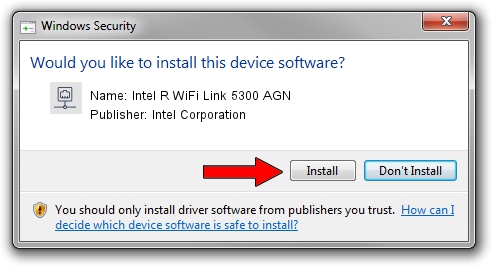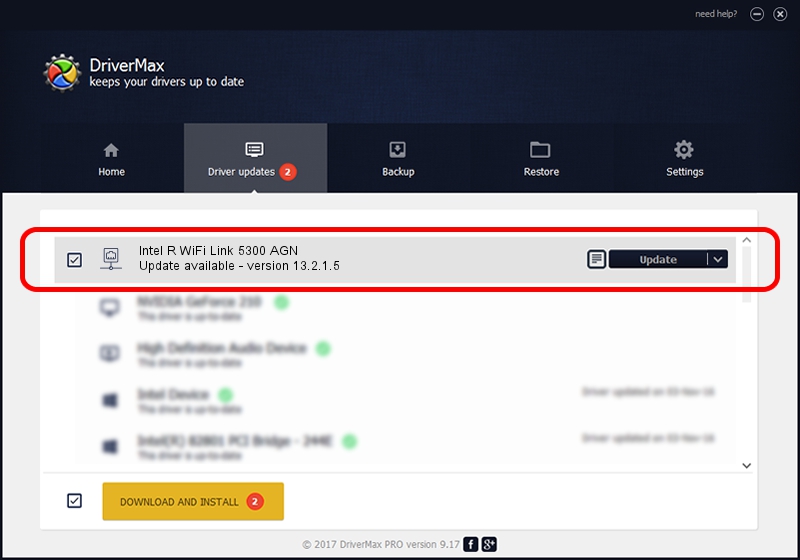Advertising seems to be blocked by your browser.
The ads help us provide this software and web site to you for free.
Please support our project by allowing our site to show ads.
Home /
Manufacturers /
Intel Corporation /
Intel R WiFi Link 5300 AGN /
PCI/VEN_8086&DEV_4235&SUBSYS_10018086 /
13.2.1.5 May 31, 2010
Intel Corporation Intel R WiFi Link 5300 AGN driver download and installation
Intel R WiFi Link 5300 AGN is a Network Adapters hardware device. This driver was developed by Intel Corporation. In order to make sure you are downloading the exact right driver the hardware id is PCI/VEN_8086&DEV_4235&SUBSYS_10018086.
1. Intel Corporation Intel R WiFi Link 5300 AGN driver - how to install it manually
- Download the setup file for Intel Corporation Intel R WiFi Link 5300 AGN driver from the location below. This download link is for the driver version 13.2.1.5 dated 2010-05-31.
- Start the driver installation file from a Windows account with administrative rights. If your User Access Control Service (UAC) is running then you will have to confirm the installation of the driver and run the setup with administrative rights.
- Follow the driver setup wizard, which should be quite easy to follow. The driver setup wizard will scan your PC for compatible devices and will install the driver.
- Shutdown and restart your PC and enjoy the updated driver, it is as simple as that.
This driver was rated with an average of 3.5 stars by 91655 users.
2. How to use DriverMax to install Intel Corporation Intel R WiFi Link 5300 AGN driver
The most important advantage of using DriverMax is that it will setup the driver for you in just a few seconds and it will keep each driver up to date. How easy can you install a driver using DriverMax? Let's see!
- Start DriverMax and press on the yellow button that says ~SCAN FOR DRIVER UPDATES NOW~. Wait for DriverMax to analyze each driver on your PC.
- Take a look at the list of available driver updates. Search the list until you locate the Intel Corporation Intel R WiFi Link 5300 AGN driver. Click on Update.
- That's all, the driver is now installed!

Jul 10 2016 1:15PM / Written by Dan Armano for DriverMax
follow @danarm