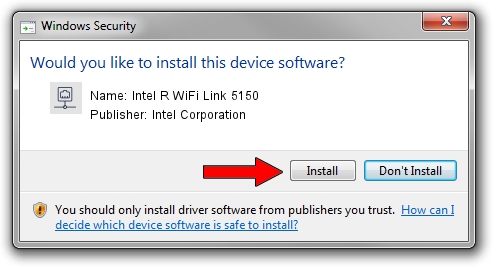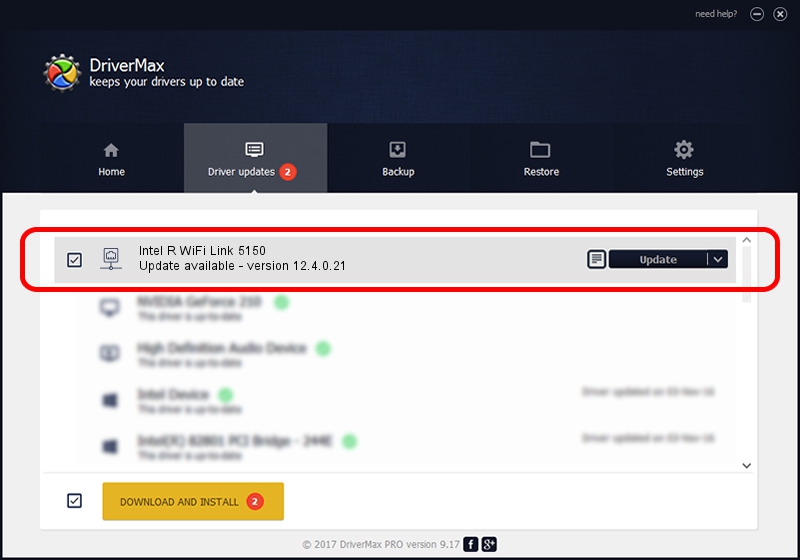Advertising seems to be blocked by your browser.
The ads help us provide this software and web site to you for free.
Please support our project by allowing our site to show ads.
Home /
Manufacturers /
Intel Corporation /
Intel R WiFi Link 5150 /
PCI/VEN_8086&DEV_423C&SUBSYS_13068086 /
12.4.0.21 Mar 04, 2009
Intel Corporation Intel R WiFi Link 5150 - two ways of downloading and installing the driver
Intel R WiFi Link 5150 is a Network Adapters hardware device. The developer of this driver was Intel Corporation. PCI/VEN_8086&DEV_423C&SUBSYS_13068086 is the matching hardware id of this device.
1. Intel Corporation Intel R WiFi Link 5150 driver - how to install it manually
- Download the setup file for Intel Corporation Intel R WiFi Link 5150 driver from the link below. This download link is for the driver version 12.4.0.21 released on 2009-03-04.
- Run the driver setup file from a Windows account with the highest privileges (rights). If your User Access Control Service (UAC) is enabled then you will have to accept of the driver and run the setup with administrative rights.
- Follow the driver installation wizard, which should be pretty straightforward. The driver installation wizard will analyze your PC for compatible devices and will install the driver.
- Restart your PC and enjoy the updated driver, as you can see it was quite smple.
This driver received an average rating of 3.1 stars out of 19562 votes.
2. How to install Intel Corporation Intel R WiFi Link 5150 driver using DriverMax
The advantage of using DriverMax is that it will setup the driver for you in the easiest possible way and it will keep each driver up to date, not just this one. How can you install a driver using DriverMax? Let's follow a few steps!
- Start DriverMax and press on the yellow button named ~SCAN FOR DRIVER UPDATES NOW~. Wait for DriverMax to analyze each driver on your PC.
- Take a look at the list of available driver updates. Scroll the list down until you find the Intel Corporation Intel R WiFi Link 5150 driver. Click on Update.
- That's it, you installed your first driver!

Jun 20 2016 12:48PM / Written by Andreea Kartman for DriverMax
follow @DeeaKartman