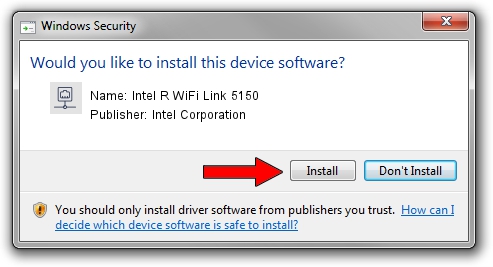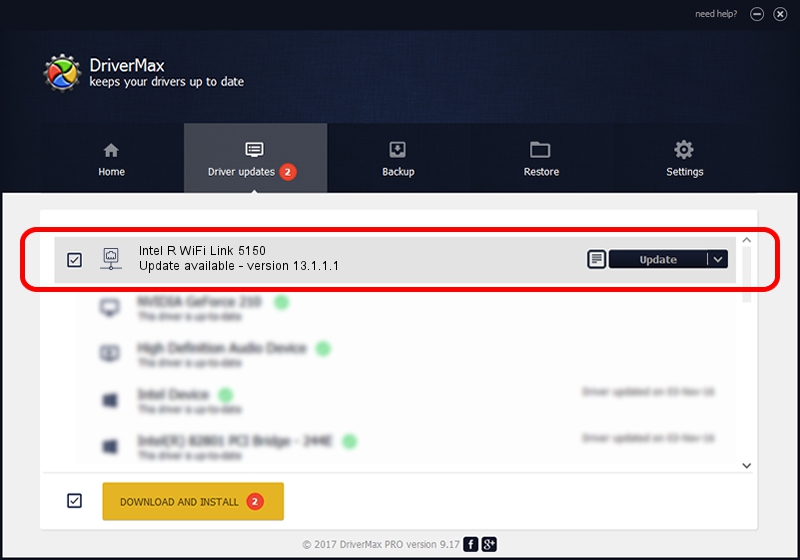Advertising seems to be blocked by your browser.
The ads help us provide this software and web site to you for free.
Please support our project by allowing our site to show ads.
Home /
Manufacturers /
Intel Corporation /
Intel R WiFi Link 5150 /
PCI/VEN_8086&DEV_423C&SUBSYS_12218086 /
13.1.1.1 Jan 13, 2010
Driver for Intel Corporation Intel R WiFi Link 5150 - downloading and installing it
Intel R WiFi Link 5150 is a Network Adapters hardware device. This Windows driver was developed by Intel Corporation. The hardware id of this driver is PCI/VEN_8086&DEV_423C&SUBSYS_12218086; this string has to match your hardware.
1. Install Intel Corporation Intel R WiFi Link 5150 driver manually
- Download the setup file for Intel Corporation Intel R WiFi Link 5150 driver from the location below. This download link is for the driver version 13.1.1.1 dated 2010-01-13.
- Start the driver installation file from a Windows account with administrative rights. If your User Access Control Service (UAC) is started then you will have to confirm the installation of the driver and run the setup with administrative rights.
- Follow the driver installation wizard, which should be pretty straightforward. The driver installation wizard will analyze your PC for compatible devices and will install the driver.
- Shutdown and restart your computer and enjoy the new driver, it is as simple as that.
Driver rating 3.2 stars out of 76077 votes.
2. Using DriverMax to install Intel Corporation Intel R WiFi Link 5150 driver
The advantage of using DriverMax is that it will install the driver for you in the easiest possible way and it will keep each driver up to date, not just this one. How easy can you install a driver with DriverMax? Let's take a look!
- Open DriverMax and push on the yellow button named ~SCAN FOR DRIVER UPDATES NOW~. Wait for DriverMax to scan and analyze each driver on your PC.
- Take a look at the list of detected driver updates. Search the list until you locate the Intel Corporation Intel R WiFi Link 5150 driver. Click on Update.
- That's all, the driver is now installed!

Jul 25 2016 8:30PM / Written by Daniel Statescu for DriverMax
follow @DanielStatescu