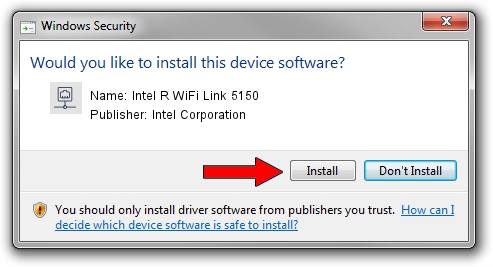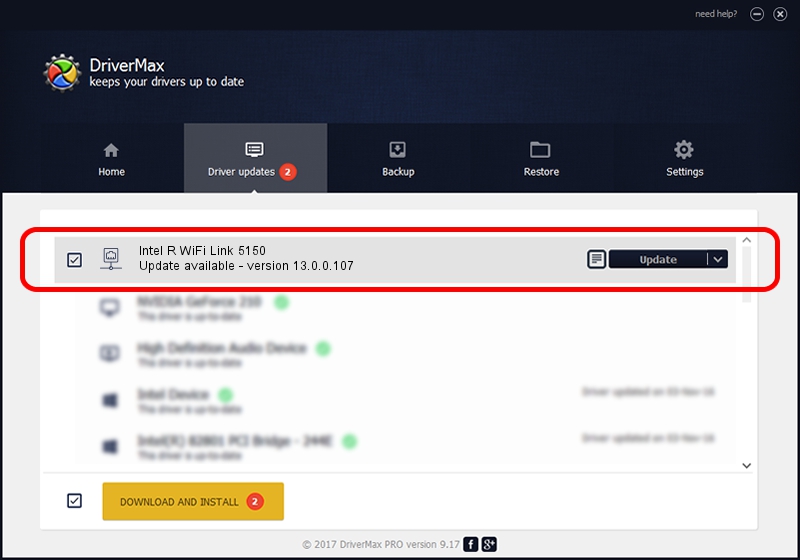Advertising seems to be blocked by your browser.
The ads help us provide this software and web site to you for free.
Please support our project by allowing our site to show ads.
Home /
Manufacturers /
Intel Corporation /
Intel R WiFi Link 5150 /
PCI/VEN_8086&DEV_423C&SUBSYS_12218086 /
13.0.0.107 Sep 15, 2009
Intel Corporation Intel R WiFi Link 5150 how to download and install the driver
Intel R WiFi Link 5150 is a Network Adapters device. This Windows driver was developed by Intel Corporation. The hardware id of this driver is PCI/VEN_8086&DEV_423C&SUBSYS_12218086.
1. Intel Corporation Intel R WiFi Link 5150 - install the driver manually
- Download the driver setup file for Intel Corporation Intel R WiFi Link 5150 driver from the location below. This download link is for the driver version 13.0.0.107 released on 2009-09-15.
- Run the driver installation file from a Windows account with administrative rights. If your User Access Control (UAC) is started then you will have to accept of the driver and run the setup with administrative rights.
- Go through the driver setup wizard, which should be quite easy to follow. The driver setup wizard will analyze your PC for compatible devices and will install the driver.
- Restart your computer and enjoy the updated driver, it is as simple as that.
This driver was installed by many users and received an average rating of 3 stars out of 88966 votes.
2. The easy way: using DriverMax to install Intel Corporation Intel R WiFi Link 5150 driver
The most important advantage of using DriverMax is that it will setup the driver for you in the easiest possible way and it will keep each driver up to date, not just this one. How can you install a driver with DriverMax? Let's follow a few steps!
- Start DriverMax and press on the yellow button named ~SCAN FOR DRIVER UPDATES NOW~. Wait for DriverMax to analyze each driver on your PC.
- Take a look at the list of detected driver updates. Scroll the list down until you find the Intel Corporation Intel R WiFi Link 5150 driver. Click on Update.
- Finished installing the driver!

Jun 20 2016 12:48PM / Written by Dan Armano for DriverMax
follow @danarm