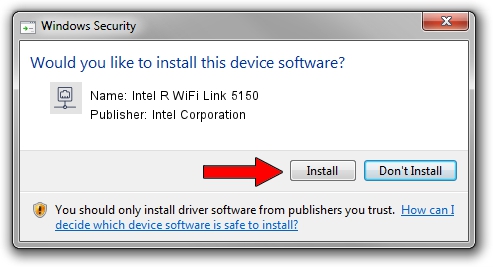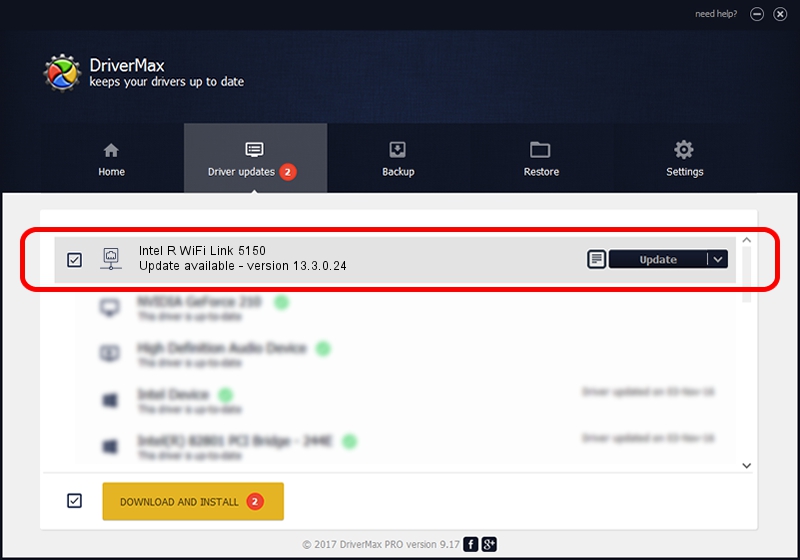Advertising seems to be blocked by your browser.
The ads help us provide this software and web site to you for free.
Please support our project by allowing our site to show ads.
Home /
Manufacturers /
Intel Corporation /
Intel R WiFi Link 5150 /
PCI/VEN_8086&DEV_423C&SUBSYS_12018086 /
13.3.0.24 Jul 14, 2010
Intel Corporation Intel R WiFi Link 5150 how to download and install the driver
Intel R WiFi Link 5150 is a Network Adapters hardware device. This Windows driver was developed by Intel Corporation. The hardware id of this driver is PCI/VEN_8086&DEV_423C&SUBSYS_12018086; this string has to match your hardware.
1. Intel Corporation Intel R WiFi Link 5150 driver - how to install it manually
- Download the setup file for Intel Corporation Intel R WiFi Link 5150 driver from the link below. This is the download link for the driver version 13.3.0.24 dated 2010-07-14.
- Start the driver setup file from a Windows account with administrative rights. If your UAC (User Access Control) is started then you will have to confirm the installation of the driver and run the setup with administrative rights.
- Follow the driver setup wizard, which should be quite straightforward. The driver setup wizard will analyze your PC for compatible devices and will install the driver.
- Restart your computer and enjoy the fresh driver, as you can see it was quite smple.
This driver was installed by many users and received an average rating of 3 stars out of 39526 votes.
2. How to use DriverMax to install Intel Corporation Intel R WiFi Link 5150 driver
The most important advantage of using DriverMax is that it will setup the driver for you in the easiest possible way and it will keep each driver up to date, not just this one. How easy can you install a driver with DriverMax? Let's take a look!
- Open DriverMax and press on the yellow button named ~SCAN FOR DRIVER UPDATES NOW~. Wait for DriverMax to analyze each driver on your PC.
- Take a look at the list of driver updates. Search the list until you locate the Intel Corporation Intel R WiFi Link 5150 driver. Click the Update button.
- Enjoy using the updated driver! :)

Jun 20 2016 12:48PM / Written by Andreea Kartman for DriverMax
follow @DeeaKartman