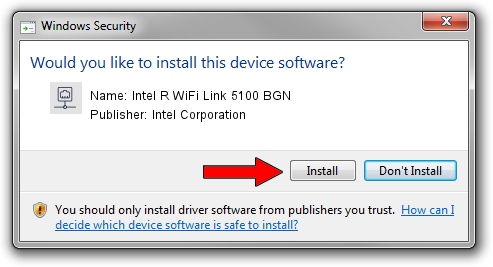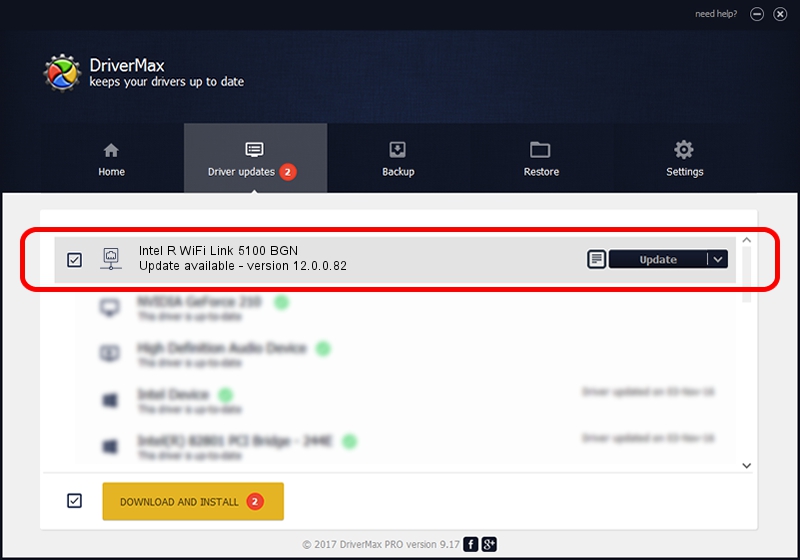Advertising seems to be blocked by your browser.
The ads help us provide this software and web site to you for free.
Please support our project by allowing our site to show ads.
Home /
Manufacturers /
Intel Corporation /
Intel R WiFi Link 5100 BGN /
PCI/VEN_8086&DEV_4237&SUBSYS_13158086 /
12.0.0.82 Jul 08, 2008
Download and install Intel Corporation Intel R WiFi Link 5100 BGN driver
Intel R WiFi Link 5100 BGN is a Network Adapters device. The developer of this driver was Intel Corporation. In order to make sure you are downloading the exact right driver the hardware id is PCI/VEN_8086&DEV_4237&SUBSYS_13158086.
1. Intel Corporation Intel R WiFi Link 5100 BGN driver - how to install it manually
- Download the setup file for Intel Corporation Intel R WiFi Link 5100 BGN driver from the link below. This download link is for the driver version 12.0.0.82 dated 2008-07-08.
- Run the driver setup file from a Windows account with administrative rights. If your User Access Control (UAC) is enabled then you will have to accept of the driver and run the setup with administrative rights.
- Go through the driver setup wizard, which should be pretty straightforward. The driver setup wizard will analyze your PC for compatible devices and will install the driver.
- Shutdown and restart your PC and enjoy the updated driver, as you can see it was quite smple.
Size of this driver: 2385623 bytes (2.28 MB)
This driver was installed by many users and received an average rating of 4.2 stars out of 51735 votes.
This driver is compatible with the following versions of Windows:
- This driver works on Windows Server 2003 32 bits
- This driver works on Windows XP 32 bits
- This driver works on Windows Vista 32 bits
- This driver works on Windows 7 32 bits
- This driver works on Windows 8 32 bits
- This driver works on Windows 8.1 32 bits
- This driver works on Windows 10 32 bits
- This driver works on Windows 11 32 bits
2. Installing the Intel Corporation Intel R WiFi Link 5100 BGN driver using DriverMax: the easy way
The most important advantage of using DriverMax is that it will setup the driver for you in the easiest possible way and it will keep each driver up to date, not just this one. How can you install a driver with DriverMax? Let's take a look!
- Open DriverMax and push on the yellow button that says ~SCAN FOR DRIVER UPDATES NOW~. Wait for DriverMax to scan and analyze each driver on your PC.
- Take a look at the list of detected driver updates. Search the list until you locate the Intel Corporation Intel R WiFi Link 5100 BGN driver. Click the Update button.
- Enjoy using the updated driver! :)

Jul 15 2016 4:50AM / Written by Andreea Kartman for DriverMax
follow @DeeaKartman