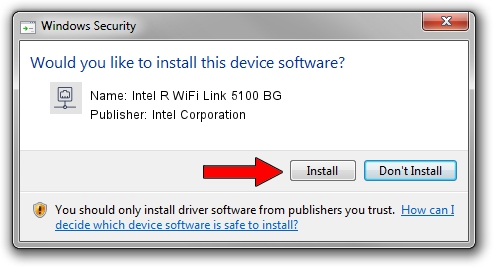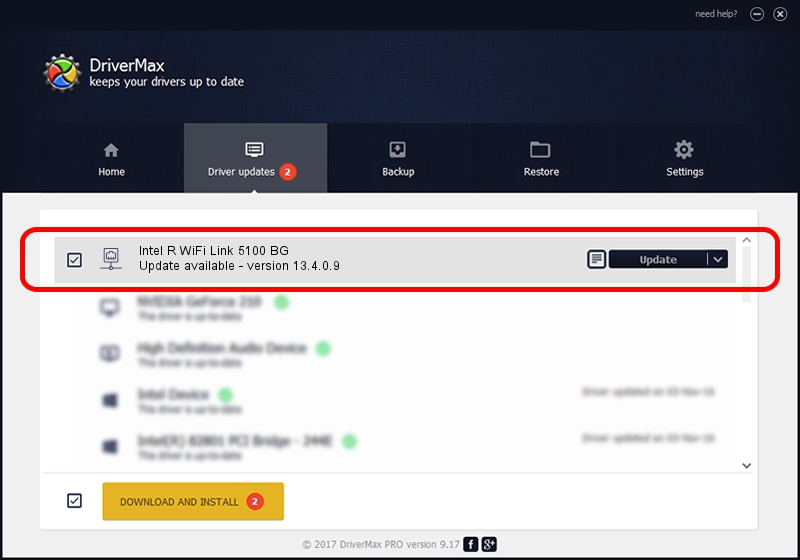Advertising seems to be blocked by your browser.
The ads help us provide this software and web site to you for free.
Please support our project by allowing our site to show ads.
Home /
Manufacturers /
Intel Corporation /
Intel R WiFi Link 5100 BG /
PCI/VEN_8086&DEV_4237&SUBSYS_13158086 /
13.4.0.9 Oct 18, 2010
Intel Corporation Intel R WiFi Link 5100 BG how to download and install the driver
Intel R WiFi Link 5100 BG is a Network Adapters device. This driver was developed by Intel Corporation. The hardware id of this driver is PCI/VEN_8086&DEV_4237&SUBSYS_13158086.
1. Intel Corporation Intel R WiFi Link 5100 BG - install the driver manually
- You can download from the link below the driver installer file for the Intel Corporation Intel R WiFi Link 5100 BG driver. The archive contains version 13.4.0.9 released on 2010-10-18 of the driver.
- Start the driver installer file from a user account with the highest privileges (rights). If your User Access Control (UAC) is enabled please confirm the installation of the driver and run the setup with administrative rights.
- Follow the driver installation wizard, which will guide you; it should be pretty easy to follow. The driver installation wizard will scan your computer and will install the right driver.
- When the operation finishes restart your computer in order to use the updated driver. As you can see it was quite smple to install a Windows driver!
This driver was rated with an average of 3.4 stars by 17393 users.
2. Using DriverMax to install Intel Corporation Intel R WiFi Link 5100 BG driver
The most important advantage of using DriverMax is that it will install the driver for you in the easiest possible way and it will keep each driver up to date. How easy can you install a driver with DriverMax? Let's see!
- Open DriverMax and click on the yellow button named ~SCAN FOR DRIVER UPDATES NOW~. Wait for DriverMax to analyze each driver on your PC.
- Take a look at the list of detected driver updates. Search the list until you locate the Intel Corporation Intel R WiFi Link 5100 BG driver. Click the Update button.
- Finished installing the driver!