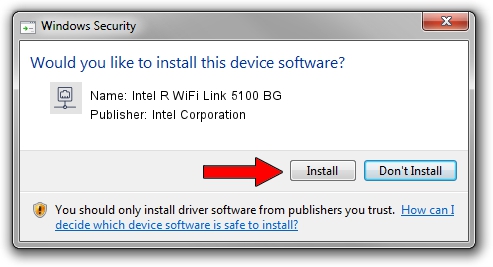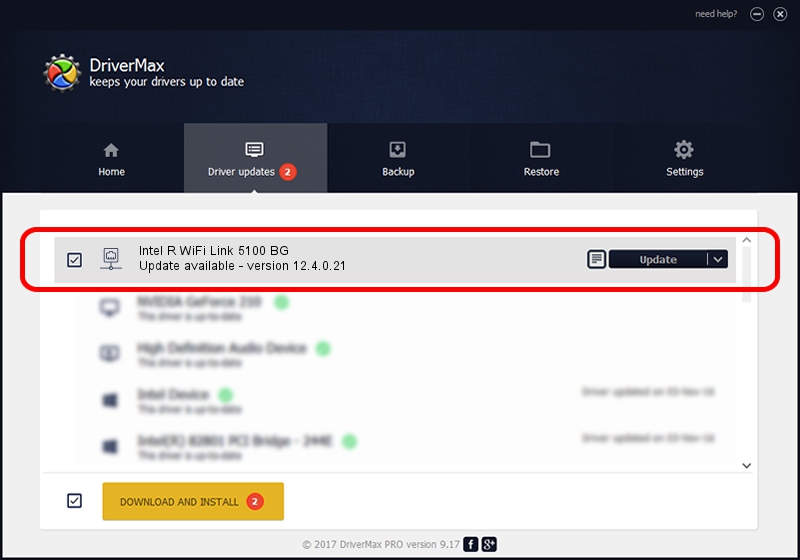Advertising seems to be blocked by your browser.
The ads help us provide this software and web site to you for free.
Please support our project by allowing our site to show ads.
Home /
Manufacturers /
Intel Corporation /
Intel R WiFi Link 5100 BG /
PCI/VEN_8086&DEV_4237&SUBSYS_12158086 /
12.4.0.21 Mar 04, 2009
Intel Corporation Intel R WiFi Link 5100 BG how to download and install the driver
Intel R WiFi Link 5100 BG is a Network Adapters device. The Windows version of this driver was developed by Intel Corporation. PCI/VEN_8086&DEV_4237&SUBSYS_12158086 is the matching hardware id of this device.
1. Manually install Intel Corporation Intel R WiFi Link 5100 BG driver
- Download the driver setup file for Intel Corporation Intel R WiFi Link 5100 BG driver from the location below. This download link is for the driver version 12.4.0.21 dated 2009-03-04.
- Run the driver installation file from a Windows account with the highest privileges (rights). If your User Access Control (UAC) is running then you will have to accept of the driver and run the setup with administrative rights.
- Follow the driver installation wizard, which should be quite easy to follow. The driver installation wizard will analyze your PC for compatible devices and will install the driver.
- Shutdown and restart your PC and enjoy the fresh driver, it is as simple as that.
Driver rating 3.4 stars out of 18940 votes.
2. How to use DriverMax to install Intel Corporation Intel R WiFi Link 5100 BG driver
The advantage of using DriverMax is that it will install the driver for you in just a few seconds and it will keep each driver up to date, not just this one. How easy can you install a driver using DriverMax? Let's follow a few steps!
- Open DriverMax and push on the yellow button named ~SCAN FOR DRIVER UPDATES NOW~. Wait for DriverMax to scan and analyze each driver on your PC.
- Take a look at the list of driver updates. Scroll the list down until you find the Intel Corporation Intel R WiFi Link 5100 BG driver. Click the Update button.
- That's all, the driver is now installed!

Jun 20 2016 12:48PM / Written by Andreea Kartman for DriverMax
follow @DeeaKartman