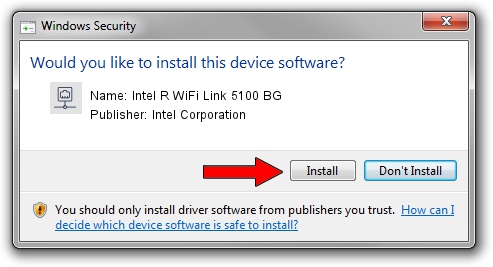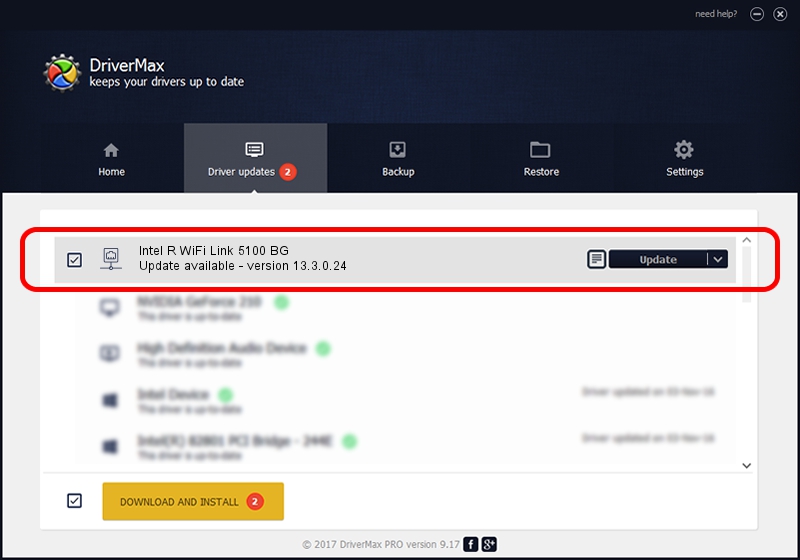Advertising seems to be blocked by your browser.
The ads help us provide this software and web site to you for free.
Please support our project by allowing our site to show ads.
Home /
Manufacturers /
Intel Corporation /
Intel R WiFi Link 5100 BG /
PCI/VEN_8086&DEV_4232&SUBSYS_13258086 /
13.3.0.24 Jul 14, 2010
Driver for Intel Corporation Intel R WiFi Link 5100 BG - downloading and installing it
Intel R WiFi Link 5100 BG is a Network Adapters hardware device. This Windows driver was developed by Intel Corporation. PCI/VEN_8086&DEV_4232&SUBSYS_13258086 is the matching hardware id of this device.
1. Intel Corporation Intel R WiFi Link 5100 BG driver - how to install it manually
- Download the setup file for Intel Corporation Intel R WiFi Link 5100 BG driver from the link below. This is the download link for the driver version 13.3.0.24 released on 2010-07-14.
- Start the driver setup file from a Windows account with the highest privileges (rights). If your User Access Control (UAC) is running then you will have to confirm the installation of the driver and run the setup with administrative rights.
- Follow the driver setup wizard, which should be pretty easy to follow. The driver setup wizard will scan your PC for compatible devices and will install the driver.
- Restart your computer and enjoy the new driver, as you can see it was quite smple.
This driver was rated with an average of 3 stars by 38925 users.
2. Installing the Intel Corporation Intel R WiFi Link 5100 BG driver using DriverMax: the easy way
The advantage of using DriverMax is that it will setup the driver for you in the easiest possible way and it will keep each driver up to date, not just this one. How easy can you install a driver with DriverMax? Let's see!
- Start DriverMax and click on the yellow button named ~SCAN FOR DRIVER UPDATES NOW~. Wait for DriverMax to analyze each driver on your PC.
- Take a look at the list of driver updates. Search the list until you locate the Intel Corporation Intel R WiFi Link 5100 BG driver. Click the Update button.
- Finished installing the driver!

Jun 20 2016 12:48PM / Written by Andreea Kartman for DriverMax
follow @DeeaKartman