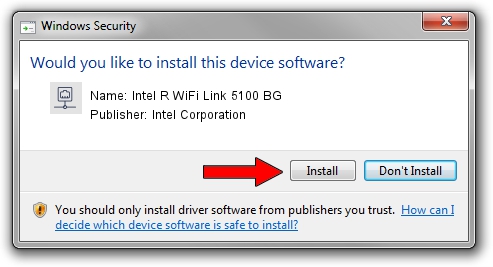Advertising seems to be blocked by your browser.
The ads help us provide this software and web site to you for free.
Please support our project by allowing our site to show ads.
Home /
Manufacturers /
Intel Corporation /
Intel R WiFi Link 5100 BG /
PCI/VEN_8086&DEV_4232&SUBSYS_13058086 /
14.3.2.1 Jan 22, 2012
Download and install Intel Corporation Intel R WiFi Link 5100 BG driver
Intel R WiFi Link 5100 BG is a Network Adapters device. This Windows driver was developed by Intel Corporation. The hardware id of this driver is PCI/VEN_8086&DEV_4232&SUBSYS_13058086.
1. Intel Corporation Intel R WiFi Link 5100 BG - install the driver manually
- Download the driver setup file for Intel Corporation Intel R WiFi Link 5100 BG driver from the link below. This download link is for the driver version 14.3.2.1 released on 2012-01-22.
- Start the driver setup file from a Windows account with administrative rights. If your User Access Control Service (UAC) is started then you will have to accept of the driver and run the setup with administrative rights.
- Follow the driver installation wizard, which should be quite straightforward. The driver installation wizard will scan your PC for compatible devices and will install the driver.
- Shutdown and restart your PC and enjoy the updated driver, it is as simple as that.
This driver was rated with an average of 3.9 stars by 27747 users.
2. The easy way: using DriverMax to install Intel Corporation Intel R WiFi Link 5100 BG driver
The most important advantage of using DriverMax is that it will install the driver for you in the easiest possible way and it will keep each driver up to date, not just this one. How can you install a driver using DriverMax? Let's take a look!
- Open DriverMax and click on the yellow button named ~SCAN FOR DRIVER UPDATES NOW~. Wait for DriverMax to analyze each driver on your computer.
- Take a look at the list of driver updates. Search the list until you find the Intel Corporation Intel R WiFi Link 5100 BG driver. Click the Update button.
- That's it, you installed your first driver!

Jul 7 2016 5:28AM / Written by Andreea Kartman for DriverMax
follow @DeeaKartman