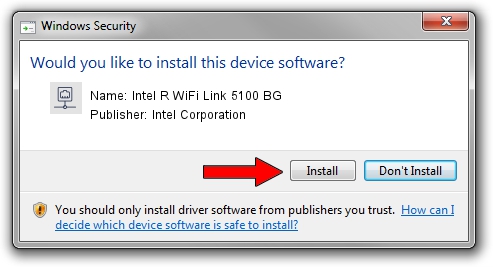Advertising seems to be blocked by your browser.
The ads help us provide this software and web site to you for free.
Please support our project by allowing our site to show ads.
Home /
Manufacturers /
Intel Corporation /
Intel R WiFi Link 5100 BG /
PCI/VEN_8086&DEV_4232&SUBSYS_13058086 /
14.0.0.113 Nov 09, 2010
Intel Corporation Intel R WiFi Link 5100 BG driver download and installation
Intel R WiFi Link 5100 BG is a Network Adapters hardware device. This Windows driver was developed by Intel Corporation. The hardware id of this driver is PCI/VEN_8086&DEV_4232&SUBSYS_13058086.
1. Intel Corporation Intel R WiFi Link 5100 BG driver - how to install it manually
- Download the setup file for Intel Corporation Intel R WiFi Link 5100 BG driver from the location below. This download link is for the driver version 14.0.0.113 released on 2010-11-09.
- Run the driver installation file from a Windows account with administrative rights. If your UAC (User Access Control) is started then you will have to accept of the driver and run the setup with administrative rights.
- Follow the driver installation wizard, which should be quite easy to follow. The driver installation wizard will scan your PC for compatible devices and will install the driver.
- Shutdown and restart your PC and enjoy the new driver, it is as simple as that.
This driver was installed by many users and received an average rating of 3.5 stars out of 57856 votes.
2. How to use DriverMax to install Intel Corporation Intel R WiFi Link 5100 BG driver
The most important advantage of using DriverMax is that it will setup the driver for you in the easiest possible way and it will keep each driver up to date. How easy can you install a driver with DriverMax? Let's follow a few steps!
- Start DriverMax and click on the yellow button named ~SCAN FOR DRIVER UPDATES NOW~. Wait for DriverMax to scan and analyze each driver on your PC.
- Take a look at the list of available driver updates. Scroll the list down until you find the Intel Corporation Intel R WiFi Link 5100 BG driver. Click the Update button.
- Finished installing the driver!

Jun 20 2016 12:48PM / Written by Dan Armano for DriverMax
follow @danarm