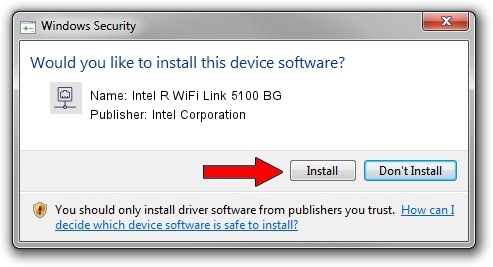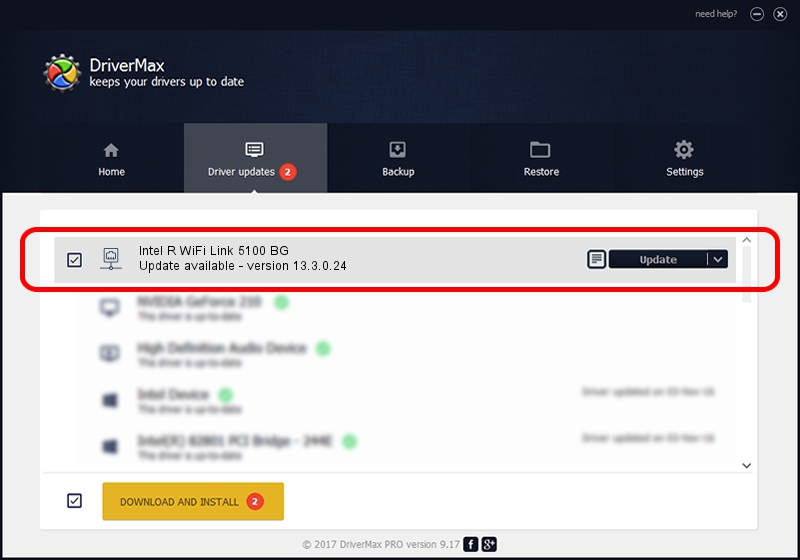Advertising seems to be blocked by your browser.
The ads help us provide this software and web site to you for free.
Please support our project by allowing our site to show ads.
Home /
Manufacturers /
Intel Corporation /
Intel R WiFi Link 5100 BG /
PCI/VEN_8086&DEV_4232&SUBSYS_12258086 /
13.3.0.24 Jul 14, 2010
Download and install Intel Corporation Intel R WiFi Link 5100 BG driver
Intel R WiFi Link 5100 BG is a Network Adapters hardware device. This Windows driver was developed by Intel Corporation. In order to make sure you are downloading the exact right driver the hardware id is PCI/VEN_8086&DEV_4232&SUBSYS_12258086.
1. Manually install Intel Corporation Intel R WiFi Link 5100 BG driver
- Download the driver setup file for Intel Corporation Intel R WiFi Link 5100 BG driver from the location below. This download link is for the driver version 13.3.0.24 released on 2010-07-14.
- Run the driver setup file from a Windows account with administrative rights. If your UAC (User Access Control) is running then you will have to confirm the installation of the driver and run the setup with administrative rights.
- Go through the driver installation wizard, which should be quite easy to follow. The driver installation wizard will scan your PC for compatible devices and will install the driver.
- Restart your PC and enjoy the updated driver, as you can see it was quite smple.
Driver rating 3.1 stars out of 38804 votes.
2. Using DriverMax to install Intel Corporation Intel R WiFi Link 5100 BG driver
The advantage of using DriverMax is that it will install the driver for you in just a few seconds and it will keep each driver up to date, not just this one. How easy can you install a driver with DriverMax? Let's follow a few steps!
- Start DriverMax and push on the yellow button that says ~SCAN FOR DRIVER UPDATES NOW~. Wait for DriverMax to scan and analyze each driver on your computer.
- Take a look at the list of driver updates. Scroll the list down until you locate the Intel Corporation Intel R WiFi Link 5100 BG driver. Click the Update button.
- That's it, you installed your first driver!

Jun 20 2016 12:48PM / Written by Daniel Statescu for DriverMax
follow @DanielStatescu