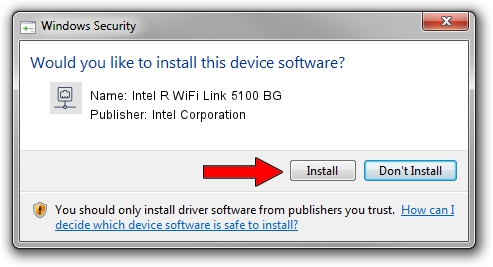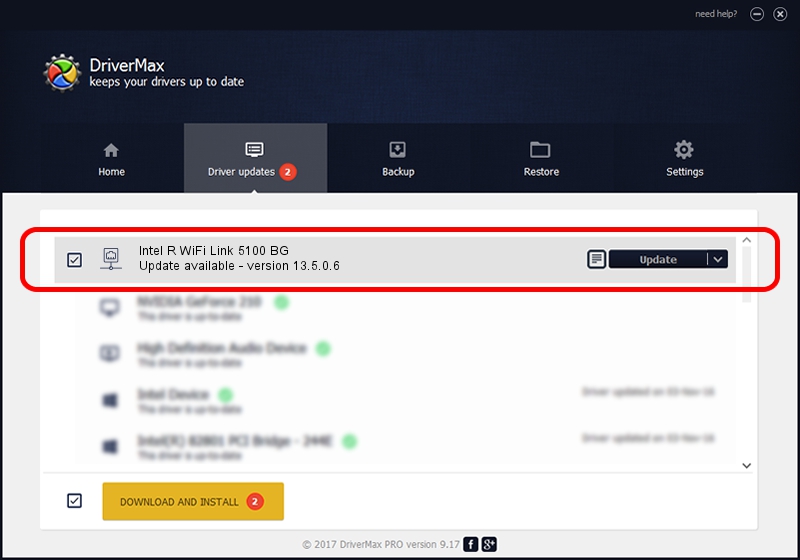Advertising seems to be blocked by your browser.
The ads help us provide this software and web site to you for free.
Please support our project by allowing our site to show ads.
Home /
Manufacturers /
Intel Corporation /
Intel R WiFi Link 5100 BG /
PCI/VEN_8086&DEV_4232&SUBSYS_12058086 /
13.5.0.6 Jan 19, 2011
Driver for Intel Corporation Intel R WiFi Link 5100 BG - downloading and installing it
Intel R WiFi Link 5100 BG is a Network Adapters hardware device. This Windows driver was developed by Intel Corporation. PCI/VEN_8086&DEV_4232&SUBSYS_12058086 is the matching hardware id of this device.
1. Manually install Intel Corporation Intel R WiFi Link 5100 BG driver
- You can download from the link below the driver setup file for the Intel Corporation Intel R WiFi Link 5100 BG driver. The archive contains version 13.5.0.6 released on 2011-01-19 of the driver.
- Run the driver installer file from a user account with the highest privileges (rights). If your User Access Control Service (UAC) is enabled please confirm the installation of the driver and run the setup with administrative rights.
- Follow the driver setup wizard, which will guide you; it should be quite easy to follow. The driver setup wizard will analyze your PC and will install the right driver.
- When the operation finishes shutdown and restart your PC in order to use the updated driver. It is as simple as that to install a Windows driver!
Size of this driver: 4127727 bytes (3.94 MB)
This driver received an average rating of 4.2 stars out of 51581 votes.
This driver is fully compatible with the following versions of Windows:
- This driver works on Windows Vista 64 bits
- This driver works on Windows 7 64 bits
- This driver works on Windows 8 64 bits
- This driver works on Windows 8.1 64 bits
- This driver works on Windows 10 64 bits
- This driver works on Windows 11 64 bits
2. Using DriverMax to install Intel Corporation Intel R WiFi Link 5100 BG driver
The most important advantage of using DriverMax is that it will install the driver for you in just a few seconds and it will keep each driver up to date. How can you install a driver with DriverMax? Let's follow a few steps!
- Open DriverMax and click on the yellow button that says ~SCAN FOR DRIVER UPDATES NOW~. Wait for DriverMax to analyze each driver on your PC.
- Take a look at the list of detected driver updates. Search the list until you find the Intel Corporation Intel R WiFi Link 5100 BG driver. Click the Update button.
- That's it, you installed your first driver!