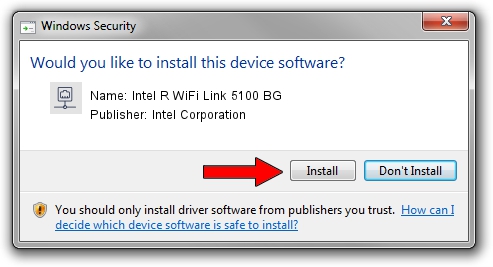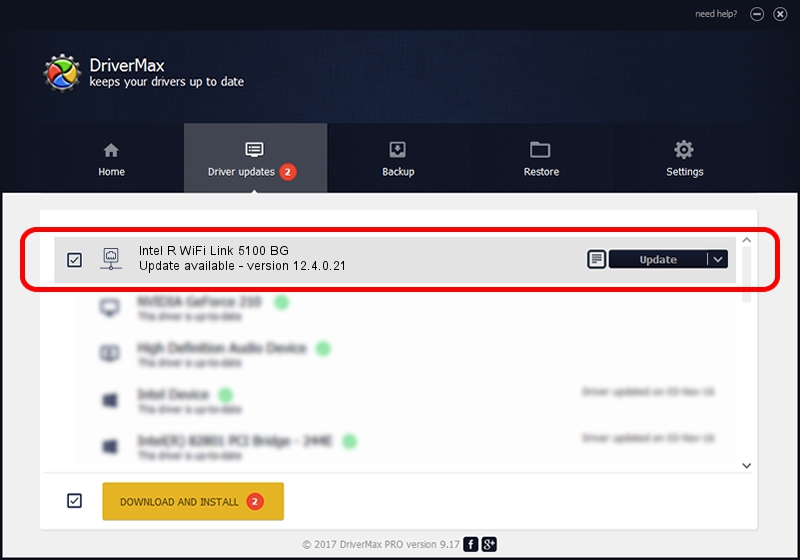Advertising seems to be blocked by your browser.
The ads help us provide this software and web site to you for free.
Please support our project by allowing our site to show ads.
Home /
Manufacturers /
Intel Corporation /
Intel R WiFi Link 5100 BG /
PCI/VEN_8086&DEV_4232&SUBSYS_12058086 /
12.4.0.21 Mar 04, 2009
Intel Corporation Intel R WiFi Link 5100 BG - two ways of downloading and installing the driver
Intel R WiFi Link 5100 BG is a Network Adapters hardware device. The developer of this driver was Intel Corporation. The hardware id of this driver is PCI/VEN_8086&DEV_4232&SUBSYS_12058086; this string has to match your hardware.
1. Install Intel Corporation Intel R WiFi Link 5100 BG driver manually
- Download the setup file for Intel Corporation Intel R WiFi Link 5100 BG driver from the location below. This is the download link for the driver version 12.4.0.21 released on 2009-03-04.
- Start the driver installation file from a Windows account with administrative rights. If your User Access Control Service (UAC) is started then you will have to confirm the installation of the driver and run the setup with administrative rights.
- Go through the driver installation wizard, which should be quite easy to follow. The driver installation wizard will scan your PC for compatible devices and will install the driver.
- Restart your PC and enjoy the new driver, it is as simple as that.
Driver rating 3.8 stars out of 18350 votes.
2. Installing the Intel Corporation Intel R WiFi Link 5100 BG driver using DriverMax: the easy way
The most important advantage of using DriverMax is that it will install the driver for you in the easiest possible way and it will keep each driver up to date. How easy can you install a driver with DriverMax? Let's follow a few steps!
- Open DriverMax and press on the yellow button named ~SCAN FOR DRIVER UPDATES NOW~. Wait for DriverMax to analyze each driver on your computer.
- Take a look at the list of driver updates. Scroll the list down until you find the Intel Corporation Intel R WiFi Link 5100 BG driver. Click on Update.
- That's all, the driver is now installed!

Jun 20 2016 12:48PM / Written by Daniel Statescu for DriverMax
follow @DanielStatescu