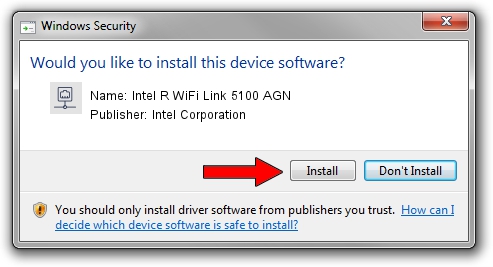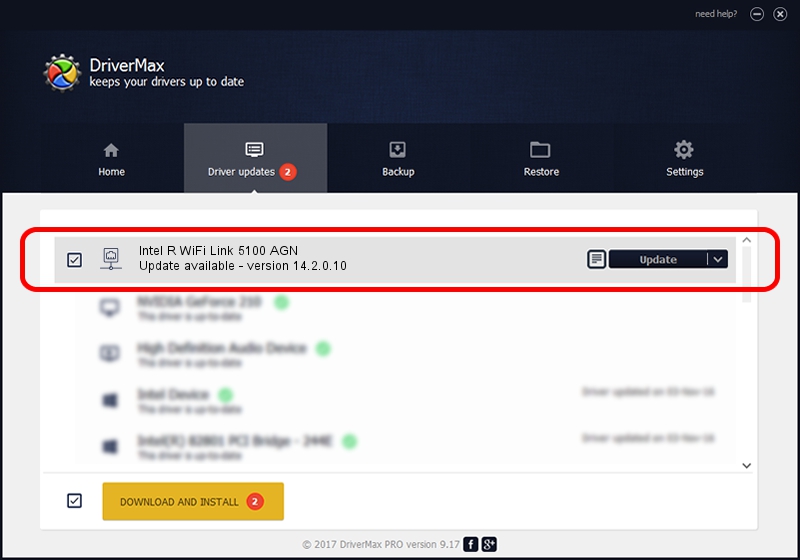Advertising seems to be blocked by your browser.
The ads help us provide this software and web site to you for free.
Please support our project by allowing our site to show ads.
Home /
Manufacturers /
Intel Corporation /
Intel R WiFi Link 5100 AGN /
PCI/VEN_8086&DEV_4237&SUBSYS_13148086 /
14.2.0.10 Aug 03, 2011
Intel Corporation Intel R WiFi Link 5100 AGN - two ways of downloading and installing the driver
Intel R WiFi Link 5100 AGN is a Network Adapters hardware device. This driver was developed by Intel Corporation. In order to make sure you are downloading the exact right driver the hardware id is PCI/VEN_8086&DEV_4237&SUBSYS_13148086.
1. How to manually install Intel Corporation Intel R WiFi Link 5100 AGN driver
- You can download from the link below the driver setup file for the Intel Corporation Intel R WiFi Link 5100 AGN driver. The archive contains version 14.2.0.10 dated 2011-08-03 of the driver.
- Start the driver installer file from a user account with administrative rights. If your UAC (User Access Control) is running please accept of the driver and run the setup with administrative rights.
- Go through the driver setup wizard, which will guide you; it should be quite easy to follow. The driver setup wizard will analyze your PC and will install the right driver.
- When the operation finishes shutdown and restart your PC in order to use the updated driver. It is as simple as that to install a Windows driver!
Download size of the driver: 3743037 bytes (3.57 MB)
Driver rating 4.1 stars out of 52935 votes.
This driver will work for the following versions of Windows:
- This driver works on Windows Vista 32 bits
- This driver works on Windows 7 32 bits
- This driver works on Windows 8 32 bits
- This driver works on Windows 8.1 32 bits
- This driver works on Windows 10 32 bits
- This driver works on Windows 11 32 bits
2. How to install Intel Corporation Intel R WiFi Link 5100 AGN driver using DriverMax
The most important advantage of using DriverMax is that it will install the driver for you in just a few seconds and it will keep each driver up to date. How can you install a driver using DriverMax? Let's follow a few steps!
- Start DriverMax and click on the yellow button that says ~SCAN FOR DRIVER UPDATES NOW~. Wait for DriverMax to analyze each driver on your PC.
- Take a look at the list of detected driver updates. Search the list until you locate the Intel Corporation Intel R WiFi Link 5100 AGN driver. Click on Update.
- Enjoy using the updated driver! :)

Jul 12 2016 7:12PM / Written by Andreea Kartman for DriverMax
follow @DeeaKartman