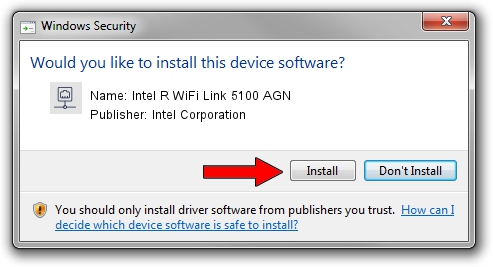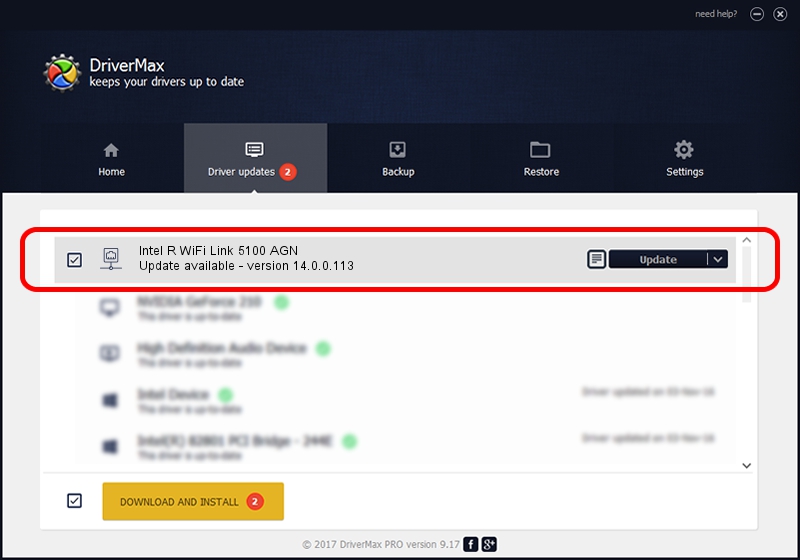Advertising seems to be blocked by your browser.
The ads help us provide this software and web site to you for free.
Please support our project by allowing our site to show ads.
Home /
Manufacturers /
Intel Corporation /
Intel R WiFi Link 5100 AGN /
PCI/VEN_8086&DEV_4237&SUBSYS_12148086 /
14.0.0.113 Nov 09, 2010
Driver for Intel Corporation Intel R WiFi Link 5100 AGN - downloading and installing it
Intel R WiFi Link 5100 AGN is a Network Adapters hardware device. This driver was developed by Intel Corporation. The hardware id of this driver is PCI/VEN_8086&DEV_4237&SUBSYS_12148086.
1. Intel Corporation Intel R WiFi Link 5100 AGN driver - how to install it manually
- Download the driver setup file for Intel Corporation Intel R WiFi Link 5100 AGN driver from the link below. This is the download link for the driver version 14.0.0.113 released on 2010-11-09.
- Run the driver installation file from a Windows account with administrative rights. If your User Access Control Service (UAC) is enabled then you will have to accept of the driver and run the setup with administrative rights.
- Go through the driver setup wizard, which should be pretty easy to follow. The driver setup wizard will scan your PC for compatible devices and will install the driver.
- Shutdown and restart your PC and enjoy the fresh driver, it is as simple as that.
Driver rating 3.1 stars out of 57995 votes.
2. Installing the Intel Corporation Intel R WiFi Link 5100 AGN driver using DriverMax: the easy way
The most important advantage of using DriverMax is that it will setup the driver for you in the easiest possible way and it will keep each driver up to date, not just this one. How easy can you install a driver using DriverMax? Let's see!
- Start DriverMax and press on the yellow button named ~SCAN FOR DRIVER UPDATES NOW~. Wait for DriverMax to scan and analyze each driver on your PC.
- Take a look at the list of driver updates. Search the list until you find the Intel Corporation Intel R WiFi Link 5100 AGN driver. Click the Update button.
- Enjoy using the updated driver! :)

Jun 20 2016 12:48PM / Written by Daniel Statescu for DriverMax
follow @DanielStatescu