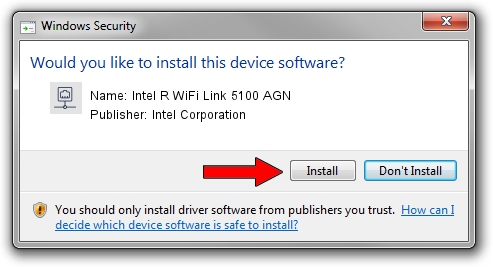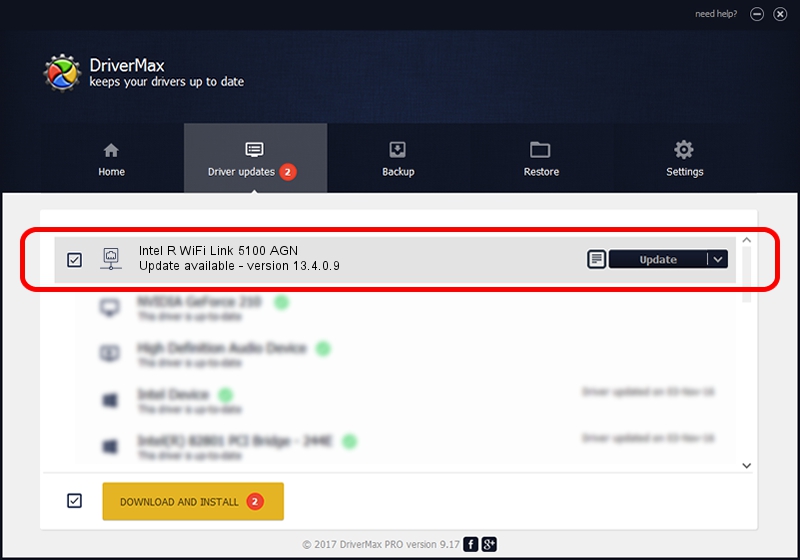Advertising seems to be blocked by your browser.
The ads help us provide this software and web site to you for free.
Please support our project by allowing our site to show ads.
Home /
Manufacturers /
Intel Corporation /
Intel R WiFi Link 5100 AGN /
PCI/VEN_8086&DEV_4237&SUBSYS_12148086 /
13.4.0.9 Oct 18, 2010
Intel Corporation Intel R WiFi Link 5100 AGN how to download and install the driver
Intel R WiFi Link 5100 AGN is a Network Adapters device. The Windows version of this driver was developed by Intel Corporation. The hardware id of this driver is PCI/VEN_8086&DEV_4237&SUBSYS_12148086.
1. Intel Corporation Intel R WiFi Link 5100 AGN - install the driver manually
- Download the driver setup file for Intel Corporation Intel R WiFi Link 5100 AGN driver from the location below. This download link is for the driver version 13.4.0.9 dated 2010-10-18.
- Start the driver setup file from a Windows account with administrative rights. If your User Access Control Service (UAC) is started then you will have to confirm the installation of the driver and run the setup with administrative rights.
- Go through the driver setup wizard, which should be pretty straightforward. The driver setup wizard will scan your PC for compatible devices and will install the driver.
- Restart your PC and enjoy the new driver, it is as simple as that.
This driver received an average rating of 3.8 stars out of 17284 votes.
2. Installing the Intel Corporation Intel R WiFi Link 5100 AGN driver using DriverMax: the easy way
The most important advantage of using DriverMax is that it will setup the driver for you in the easiest possible way and it will keep each driver up to date, not just this one. How can you install a driver using DriverMax? Let's see!
- Start DriverMax and push on the yellow button named ~SCAN FOR DRIVER UPDATES NOW~. Wait for DriverMax to scan and analyze each driver on your computer.
- Take a look at the list of driver updates. Search the list until you locate the Intel Corporation Intel R WiFi Link 5100 AGN driver. Click on Update.
- That's it, you installed your first driver!

Jun 20 2016 12:48PM / Written by Andreea Kartman for DriverMax
follow @DeeaKartman