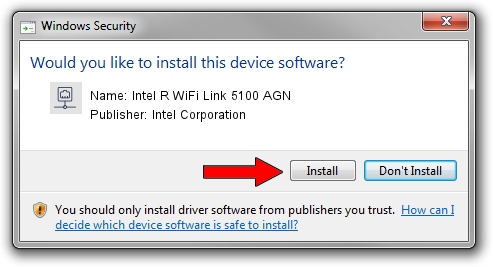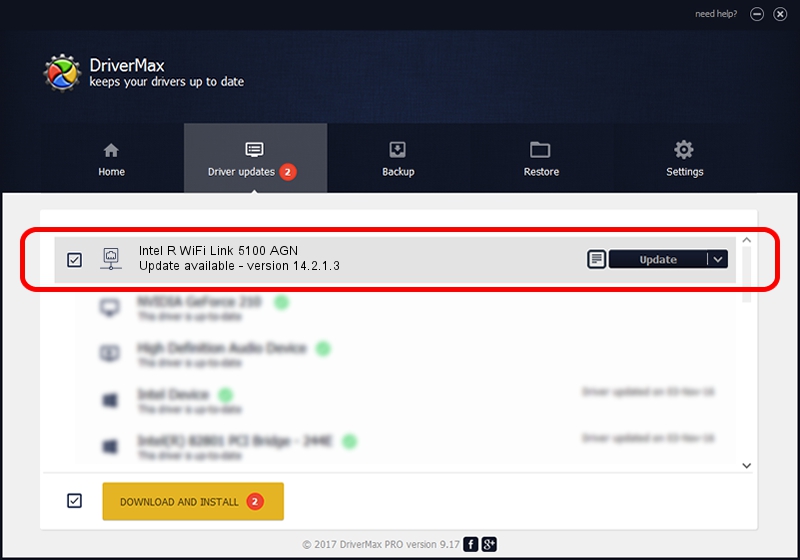Advertising seems to be blocked by your browser.
The ads help us provide this software and web site to you for free.
Please support our project by allowing our site to show ads.
Home /
Manufacturers /
Intel Corporation /
Intel R WiFi Link 5100 AGN /
PCI/VEN_8086&DEV_4237&SUBSYS_12118086 /
14.2.1.3 Oct 07, 2011
Intel Corporation Intel R WiFi Link 5100 AGN driver download and installation
Intel R WiFi Link 5100 AGN is a Network Adapters device. This Windows driver was developed by Intel Corporation. PCI/VEN_8086&DEV_4237&SUBSYS_12118086 is the matching hardware id of this device.
1. How to manually install Intel Corporation Intel R WiFi Link 5100 AGN driver
- You can download from the link below the driver installer file for the Intel Corporation Intel R WiFi Link 5100 AGN driver. The archive contains version 14.2.1.3 dated 2011-10-07 of the driver.
- Start the driver installer file from a user account with administrative rights. If your User Access Control Service (UAC) is started please accept of the driver and run the setup with administrative rights.
- Follow the driver setup wizard, which will guide you; it should be pretty easy to follow. The driver setup wizard will analyze your computer and will install the right driver.
- When the operation finishes restart your PC in order to use the updated driver. It is as simple as that to install a Windows driver!
This driver was rated with an average of 4 stars by 78929 users.
2. How to use DriverMax to install Intel Corporation Intel R WiFi Link 5100 AGN driver
The most important advantage of using DriverMax is that it will install the driver for you in just a few seconds and it will keep each driver up to date. How can you install a driver with DriverMax? Let's take a look!
- Open DriverMax and press on the yellow button that says ~SCAN FOR DRIVER UPDATES NOW~. Wait for DriverMax to scan and analyze each driver on your PC.
- Take a look at the list of driver updates. Scroll the list down until you find the Intel Corporation Intel R WiFi Link 5100 AGN driver. Click the Update button.
- That's all, the driver is now installed!

Jun 20 2016 12:48PM / Written by Daniel Statescu for DriverMax
follow @DanielStatescu