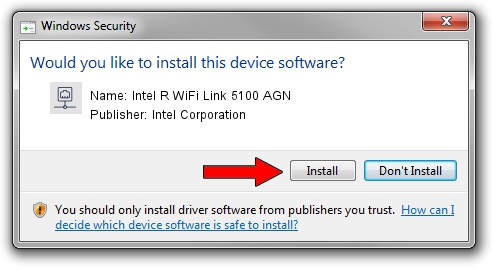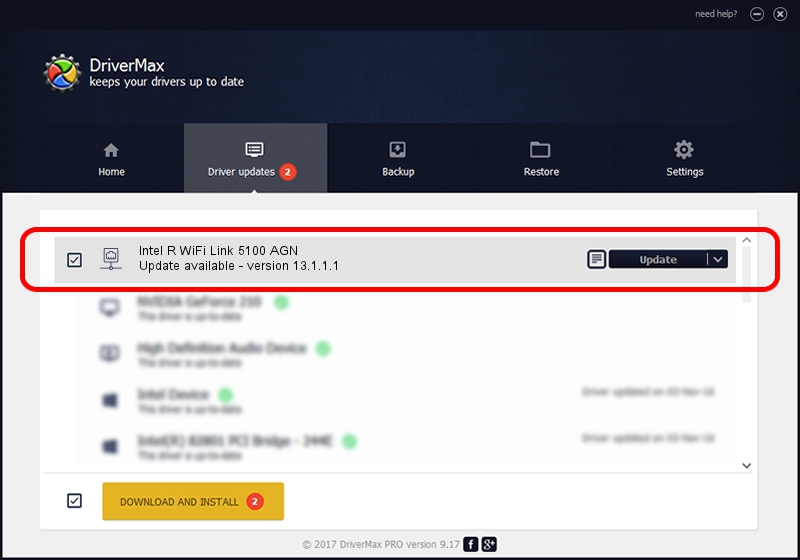Advertising seems to be blocked by your browser.
The ads help us provide this software and web site to you for free.
Please support our project by allowing our site to show ads.
Home /
Manufacturers /
Intel Corporation /
Intel R WiFi Link 5100 AGN /
PCI/VEN_8086&DEV_4237&SUBSYS_12118086 /
13.1.1.1 Jan 13, 2010
Download and install Intel Corporation Intel R WiFi Link 5100 AGN driver
Intel R WiFi Link 5100 AGN is a Network Adapters device. The Windows version of this driver was developed by Intel Corporation. In order to make sure you are downloading the exact right driver the hardware id is PCI/VEN_8086&DEV_4237&SUBSYS_12118086.
1. Manually install Intel Corporation Intel R WiFi Link 5100 AGN driver
- Download the driver setup file for Intel Corporation Intel R WiFi Link 5100 AGN driver from the link below. This download link is for the driver version 13.1.1.1 dated 2010-01-13.
- Start the driver setup file from a Windows account with the highest privileges (rights). If your UAC (User Access Control) is running then you will have to accept of the driver and run the setup with administrative rights.
- Follow the driver setup wizard, which should be quite straightforward. The driver setup wizard will analyze your PC for compatible devices and will install the driver.
- Shutdown and restart your computer and enjoy the fresh driver, it is as simple as that.
Driver rating 3.3 stars out of 11958 votes.
2. The easy way: using DriverMax to install Intel Corporation Intel R WiFi Link 5100 AGN driver
The most important advantage of using DriverMax is that it will setup the driver for you in just a few seconds and it will keep each driver up to date, not just this one. How easy can you install a driver with DriverMax? Let's see!
- Start DriverMax and click on the yellow button that says ~SCAN FOR DRIVER UPDATES NOW~. Wait for DriverMax to scan and analyze each driver on your PC.
- Take a look at the list of detected driver updates. Search the list until you find the Intel Corporation Intel R WiFi Link 5100 AGN driver. Click on Update.
- Finished installing the driver!

Jul 23 2016 8:16PM / Written by Andreea Kartman for DriverMax
follow @DeeaKartman