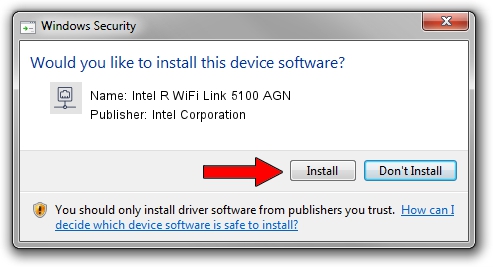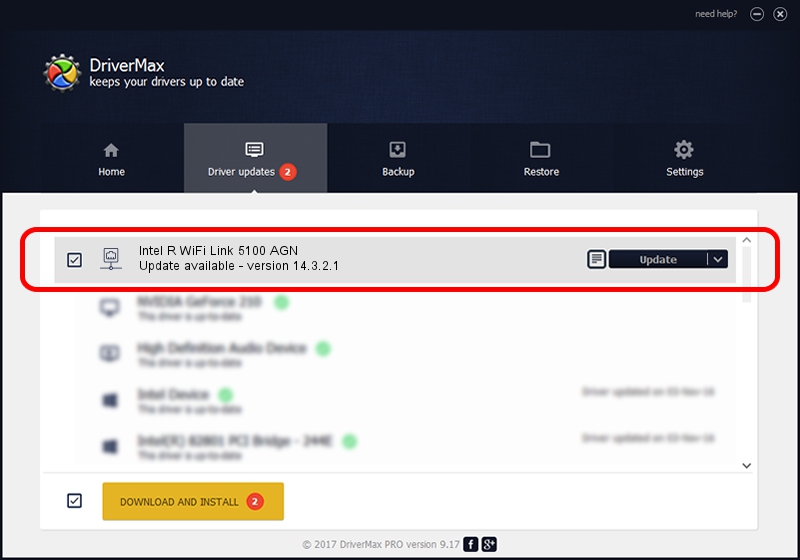Advertising seems to be blocked by your browser.
The ads help us provide this software and web site to you for free.
Please support our project by allowing our site to show ads.
Home /
Manufacturers /
Intel Corporation /
Intel R WiFi Link 5100 AGN /
PCI/VEN_8086&DEV_4232&SUBSYS_13048086 /
14.3.2.1 Jan 22, 2012
Intel Corporation Intel R WiFi Link 5100 AGN - two ways of downloading and installing the driver
Intel R WiFi Link 5100 AGN is a Network Adapters device. This driver was developed by Intel Corporation. The hardware id of this driver is PCI/VEN_8086&DEV_4232&SUBSYS_13048086; this string has to match your hardware.
1. Manually install Intel Corporation Intel R WiFi Link 5100 AGN driver
- Download the setup file for Intel Corporation Intel R WiFi Link 5100 AGN driver from the link below. This download link is for the driver version 14.3.2.1 dated 2012-01-22.
- Start the driver setup file from a Windows account with the highest privileges (rights). If your User Access Control (UAC) is enabled then you will have to confirm the installation of the driver and run the setup with administrative rights.
- Go through the driver setup wizard, which should be quite straightforward. The driver setup wizard will analyze your PC for compatible devices and will install the driver.
- Shutdown and restart your PC and enjoy the updated driver, it is as simple as that.
This driver was rated with an average of 3.5 stars by 27765 users.
2. Installing the Intel Corporation Intel R WiFi Link 5100 AGN driver using DriverMax: the easy way
The advantage of using DriverMax is that it will install the driver for you in just a few seconds and it will keep each driver up to date. How can you install a driver with DriverMax? Let's see!
- Start DriverMax and press on the yellow button that says ~SCAN FOR DRIVER UPDATES NOW~. Wait for DriverMax to analyze each driver on your computer.
- Take a look at the list of available driver updates. Search the list until you find the Intel Corporation Intel R WiFi Link 5100 AGN driver. Click the Update button.
- Finished installing the driver!

Jul 7 2016 5:29AM / Written by Andreea Kartman for DriverMax
follow @DeeaKartman