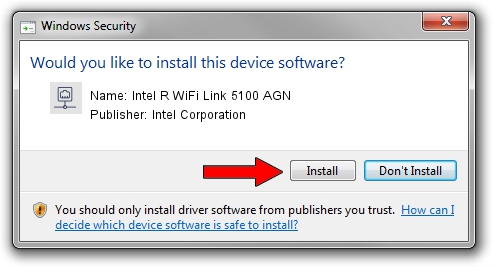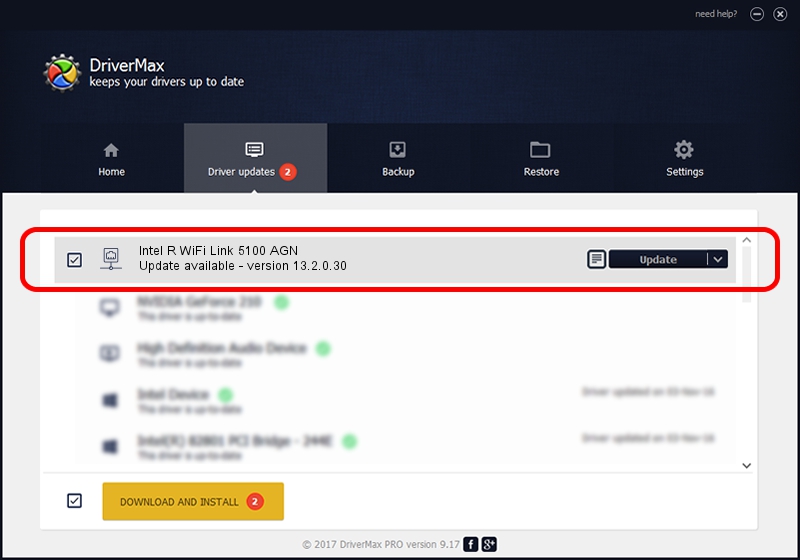Advertising seems to be blocked by your browser.
The ads help us provide this software and web site to you for free.
Please support our project by allowing our site to show ads.
Home /
Manufacturers /
Intel Corporation /
Intel R WiFi Link 5100 AGN /
PCI/VEN_8086&DEV_4232&SUBSYS_13048086 /
13.2.0.30 Mar 18, 2010
Intel Corporation Intel R WiFi Link 5100 AGN how to download and install the driver
Intel R WiFi Link 5100 AGN is a Network Adapters hardware device. This Windows driver was developed by Intel Corporation. PCI/VEN_8086&DEV_4232&SUBSYS_13048086 is the matching hardware id of this device.
1. Intel Corporation Intel R WiFi Link 5100 AGN - install the driver manually
- Download the setup file for Intel Corporation Intel R WiFi Link 5100 AGN driver from the link below. This download link is for the driver version 13.2.0.30 released on 2010-03-18.
- Start the driver setup file from a Windows account with the highest privileges (rights). If your User Access Control Service (UAC) is enabled then you will have to accept of the driver and run the setup with administrative rights.
- Go through the driver installation wizard, which should be quite straightforward. The driver installation wizard will scan your PC for compatible devices and will install the driver.
- Shutdown and restart your PC and enjoy the new driver, as you can see it was quite smple.
This driver was rated with an average of 3.1 stars by 19674 users.
2. Installing the Intel Corporation Intel R WiFi Link 5100 AGN driver using DriverMax: the easy way
The most important advantage of using DriverMax is that it will setup the driver for you in the easiest possible way and it will keep each driver up to date, not just this one. How can you install a driver with DriverMax? Let's follow a few steps!
- Start DriverMax and push on the yellow button named ~SCAN FOR DRIVER UPDATES NOW~. Wait for DriverMax to analyze each driver on your PC.
- Take a look at the list of detected driver updates. Search the list until you find the Intel Corporation Intel R WiFi Link 5100 AGN driver. Click on Update.
- Finished installing the driver!

Jun 20 2016 12:48PM / Written by Andreea Kartman for DriverMax
follow @DeeaKartman