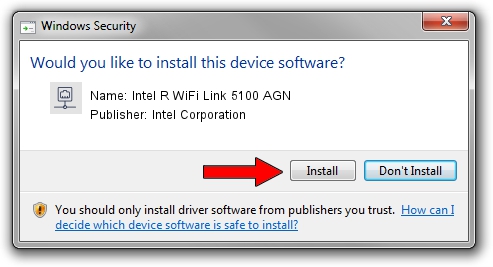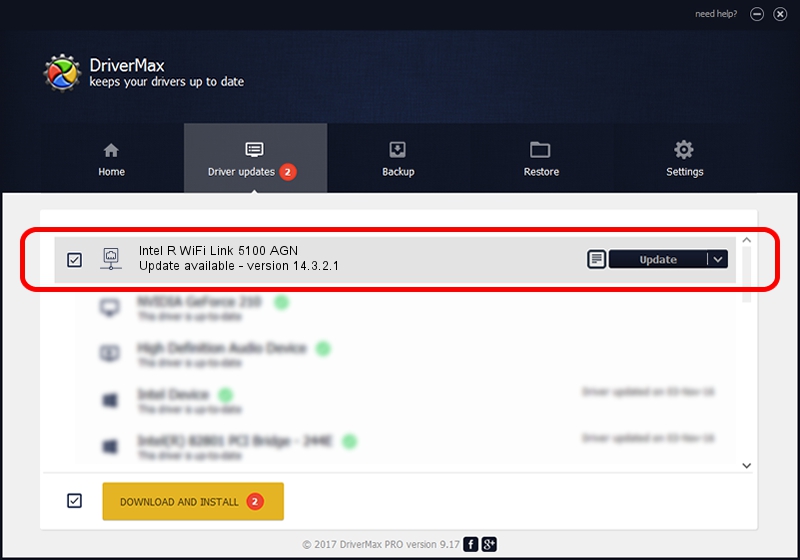Advertising seems to be blocked by your browser.
The ads help us provide this software and web site to you for free.
Please support our project by allowing our site to show ads.
Home /
Manufacturers /
Intel Corporation /
Intel R WiFi Link 5100 AGN /
PCI/VEN_8086&DEV_4232&SUBSYS_12248086 /
14.3.2.1 Jan 22, 2012
Intel Corporation Intel R WiFi Link 5100 AGN driver download and installation
Intel R WiFi Link 5100 AGN is a Network Adapters hardware device. The developer of this driver was Intel Corporation. PCI/VEN_8086&DEV_4232&SUBSYS_12248086 is the matching hardware id of this device.
1. Manually install Intel Corporation Intel R WiFi Link 5100 AGN driver
- Download the driver setup file for Intel Corporation Intel R WiFi Link 5100 AGN driver from the link below. This download link is for the driver version 14.3.2.1 released on 2012-01-22.
- Run the driver setup file from a Windows account with administrative rights. If your User Access Control (UAC) is running then you will have to accept of the driver and run the setup with administrative rights.
- Follow the driver installation wizard, which should be quite straightforward. The driver installation wizard will analyze your PC for compatible devices and will install the driver.
- Restart your computer and enjoy the fresh driver, as you can see it was quite smple.
This driver was installed by many users and received an average rating of 4 stars out of 13828 votes.
2. Using DriverMax to install Intel Corporation Intel R WiFi Link 5100 AGN driver
The advantage of using DriverMax is that it will install the driver for you in the easiest possible way and it will keep each driver up to date. How easy can you install a driver using DriverMax? Let's follow a few steps!
- Open DriverMax and press on the yellow button named ~SCAN FOR DRIVER UPDATES NOW~. Wait for DriverMax to scan and analyze each driver on your PC.
- Take a look at the list of driver updates. Scroll the list down until you locate the Intel Corporation Intel R WiFi Link 5100 AGN driver. Click on Update.
- That's it, you installed your first driver!

Aug 4 2016 5:43PM / Written by Dan Armano for DriverMax
follow @danarm