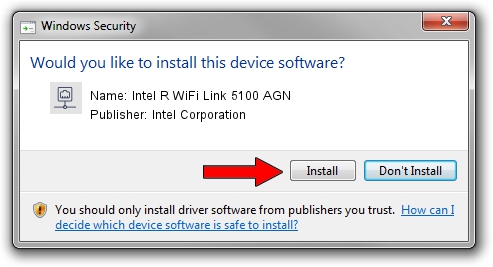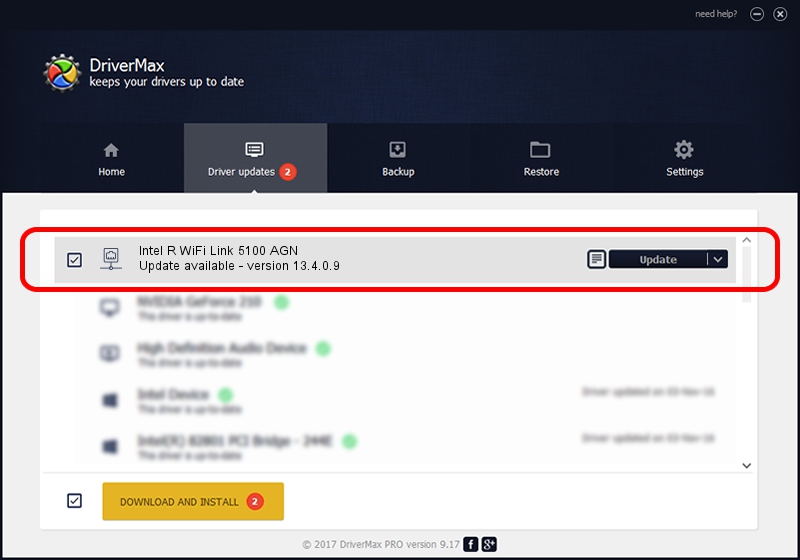Advertising seems to be blocked by your browser.
The ads help us provide this software and web site to you for free.
Please support our project by allowing our site to show ads.
Home /
Manufacturers /
Intel Corporation /
Intel R WiFi Link 5100 AGN /
PCI/VEN_8086&DEV_4232&SUBSYS_12218086 /
13.4.0.9 Oct 18, 2010
Driver for Intel Corporation Intel R WiFi Link 5100 AGN - downloading and installing it
Intel R WiFi Link 5100 AGN is a Network Adapters device. This driver was developed by Intel Corporation. The hardware id of this driver is PCI/VEN_8086&DEV_4232&SUBSYS_12218086.
1. Manually install Intel Corporation Intel R WiFi Link 5100 AGN driver
- Download the setup file for Intel Corporation Intel R WiFi Link 5100 AGN driver from the location below. This download link is for the driver version 13.4.0.9 dated 2010-10-18.
- Run the driver installation file from a Windows account with the highest privileges (rights). If your User Access Control Service (UAC) is running then you will have to accept of the driver and run the setup with administrative rights.
- Follow the driver installation wizard, which should be pretty straightforward. The driver installation wizard will scan your PC for compatible devices and will install the driver.
- Shutdown and restart your computer and enjoy the new driver, it is as simple as that.
This driver was installed by many users and received an average rating of 3.3 stars out of 18834 votes.
2. How to use DriverMax to install Intel Corporation Intel R WiFi Link 5100 AGN driver
The advantage of using DriverMax is that it will setup the driver for you in just a few seconds and it will keep each driver up to date. How easy can you install a driver using DriverMax? Let's follow a few steps!
- Open DriverMax and press on the yellow button that says ~SCAN FOR DRIVER UPDATES NOW~. Wait for DriverMax to scan and analyze each driver on your PC.
- Take a look at the list of driver updates. Scroll the list down until you find the Intel Corporation Intel R WiFi Link 5100 AGN driver. Click on Update.
- That's all, the driver is now installed!

Jun 20 2016 12:48PM / Written by Andreea Kartman for DriverMax
follow @DeeaKartman