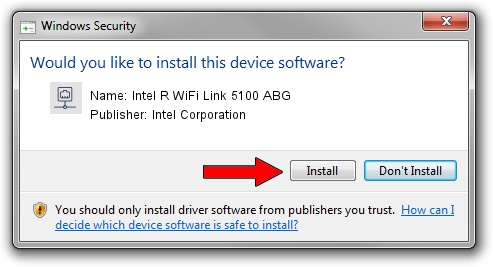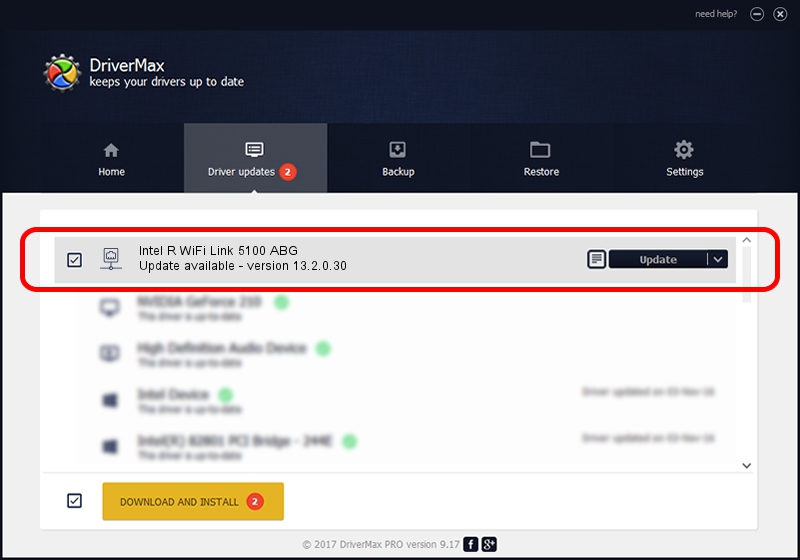Advertising seems to be blocked by your browser.
The ads help us provide this software and web site to you for free.
Please support our project by allowing our site to show ads.
Home /
Manufacturers /
Intel Corporation /
Intel R WiFi Link 5100 ABG /
PCI/VEN_8086&DEV_4237&SUBSYS_13168086 /
13.2.0.30 Mar 18, 2010
Intel Corporation Intel R WiFi Link 5100 ABG driver download and installation
Intel R WiFi Link 5100 ABG is a Network Adapters device. The developer of this driver was Intel Corporation. PCI/VEN_8086&DEV_4237&SUBSYS_13168086 is the matching hardware id of this device.
1. How to manually install Intel Corporation Intel R WiFi Link 5100 ABG driver
- You can download from the link below the driver installer file for the Intel Corporation Intel R WiFi Link 5100 ABG driver. The archive contains version 13.2.0.30 dated 2010-03-18 of the driver.
- Start the driver installer file from a user account with administrative rights. If your UAC (User Access Control) is running please confirm the installation of the driver and run the setup with administrative rights.
- Follow the driver setup wizard, which will guide you; it should be quite easy to follow. The driver setup wizard will analyze your PC and will install the right driver.
- When the operation finishes shutdown and restart your PC in order to use the updated driver. It is as simple as that to install a Windows driver!
Driver rating 4 stars out of 18619 votes.
2. Using DriverMax to install Intel Corporation Intel R WiFi Link 5100 ABG driver
The most important advantage of using DriverMax is that it will setup the driver for you in the easiest possible way and it will keep each driver up to date. How can you install a driver using DriverMax? Let's take a look!
- Open DriverMax and press on the yellow button that says ~SCAN FOR DRIVER UPDATES NOW~. Wait for DriverMax to analyze each driver on your PC.
- Take a look at the list of available driver updates. Search the list until you locate the Intel Corporation Intel R WiFi Link 5100 ABG driver. Click the Update button.
- That's it, you installed your first driver!